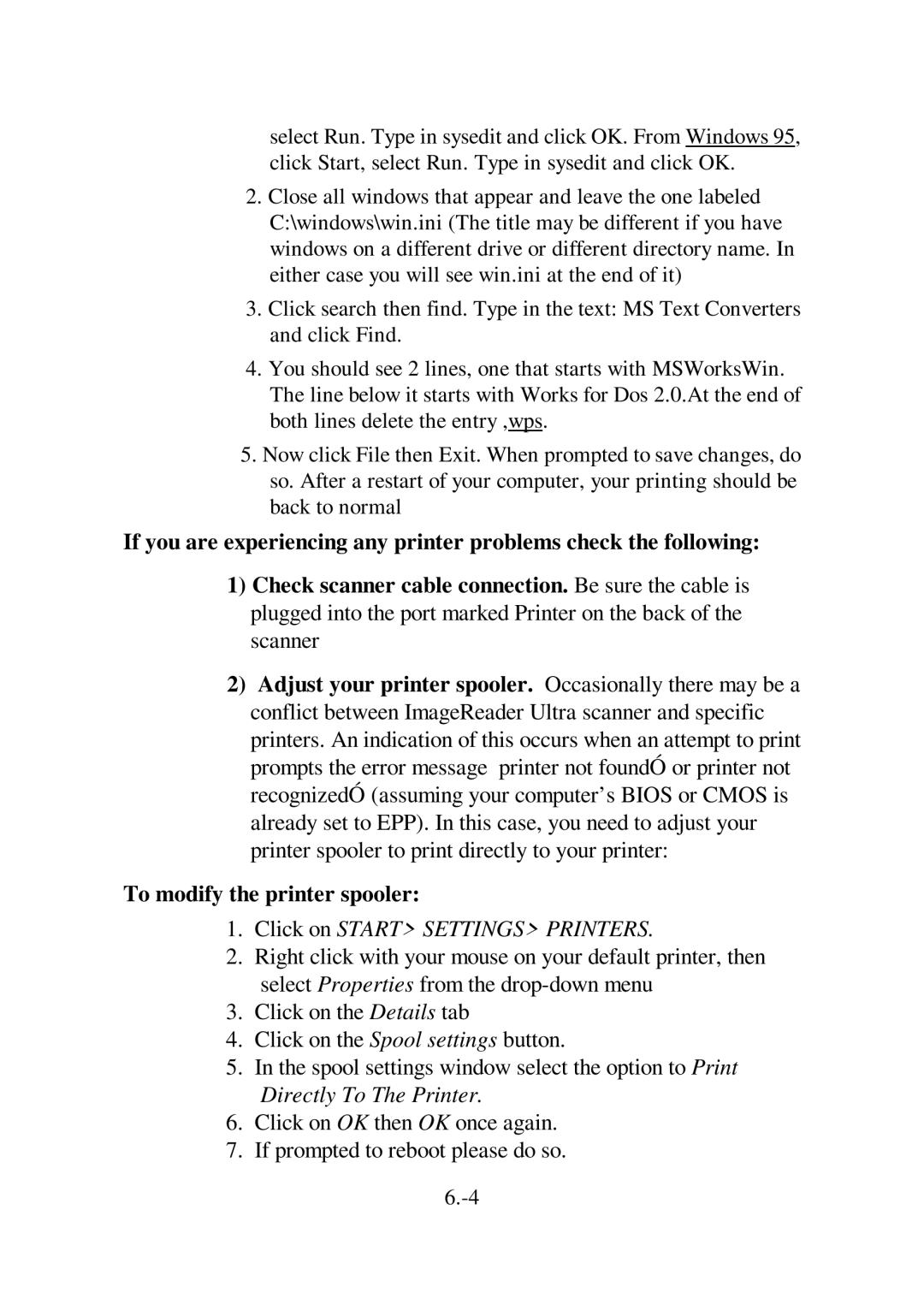select Run. Type in sysedit and click OK. From Windows 95, click Start, select Run. Type in sysedit and click OK.
2.Close all windows that appear and leave the one labeled C:\windows\win.ini (The title may be different if you have windows on a different drive or different directory name. In either case you will see win.ini at the end of it)
3.Click search then find. Type in the text: MS Text Converters and click Find.
4.You should see 2 lines, one that starts with MSWorksWin. The line below it starts with Works for Dos 2.0.At the end of both lines delete the entry ,wps.
5.Now click File then Exit. When prompted to save changes, do so. After a restart of your computer, your printing should be back to normal
If you are experiencing any printer problems check the following:
1)Check scanner cable connection. Be sure the cable is plugged into the port marked Printer on the back of the scanner
2)Adjust your printer spooler. Occasionally there may be a conflict between ImageReader Ultra scanner and specific printers. An indication of this occurs when an attempt to print prompts the error message printer not foundÓ or printer not recognizedÓ (assuming your computer’s BIOS or CMOS is already set to EPP). In this case, you need to adjust your printer spooler to print directly to your printer:
To modify the printer spooler:
1.Click on START> SETTINGS> PRINTERS.
2.Right click with your mouse on your default printer, then select Properties from the
3.Click on the Details tab
4.Click on the Spool settings button.
5.In the spool settings window select the option to Print Directly To The Printer.
6.Click on OK then OK once again.
7.If prompted to reboot please do so.