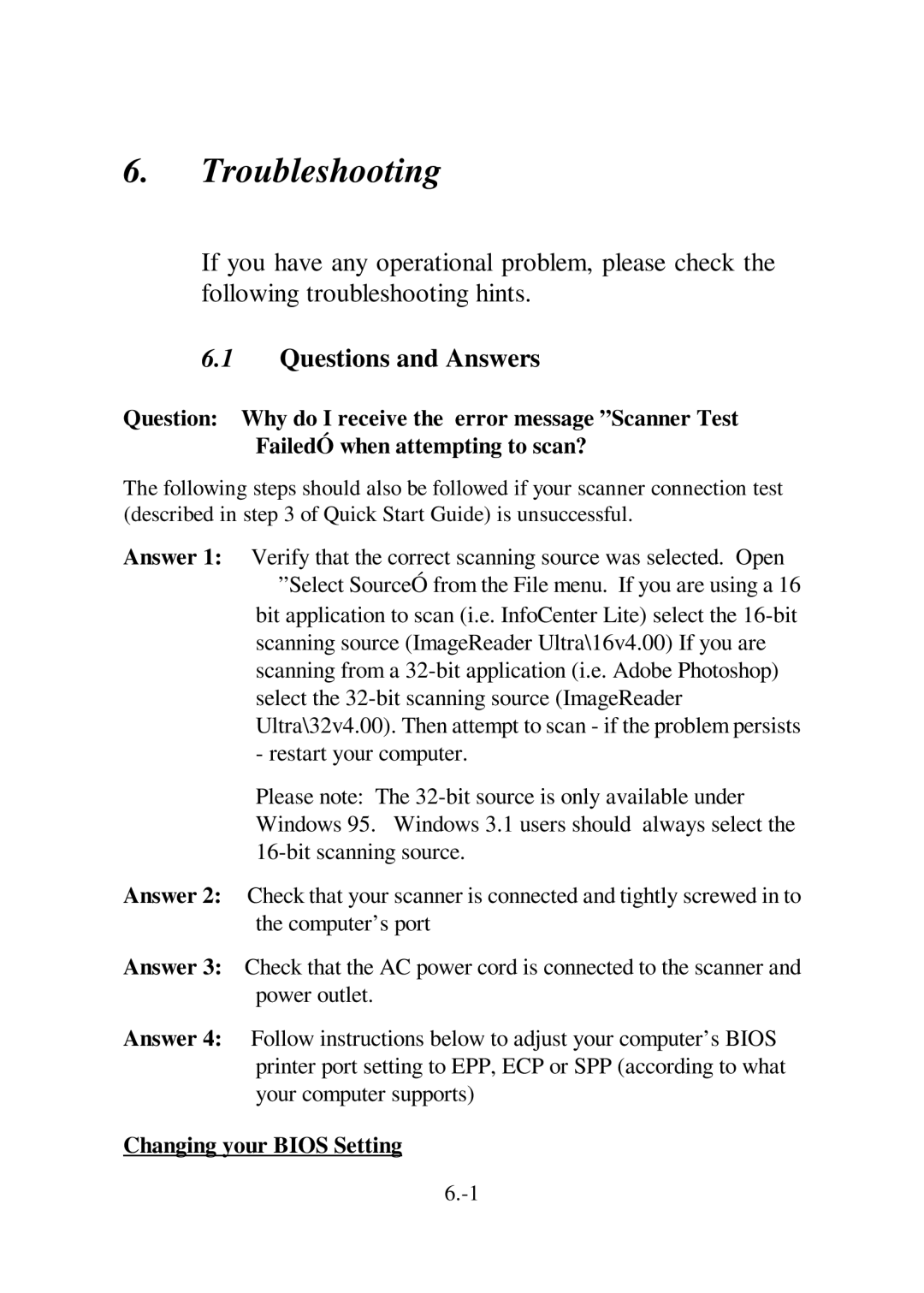6.Troubleshooting
If you have any operational problem, please check the following troubleshooting hints.
6.1Questions and Answers
Question: Why do I receive the error message ”Scanner Test FailedÓ when attempting to scan?
The following steps should also be followed if your scanner connection test (described in step 3 of Quick Start Guide) is unsuccessful.
Answer 1: Verify that the correct scanning source was selected. Open ”Select SourceÓ from the File menu. If you are using a 16
bit application to scan (i.e. InfoCenter Lite) select the
Please note: The
Answer 2: Check that your scanner is connected and tightly screwed in to the computer’s port
Answer 3: Check that the AC power cord is connected to the scanner and power outlet.
Answer 4: Follow instructions below to adjust your computer’s BIOS printer port setting to EPP, ECP or SPP (according to what your computer supports)