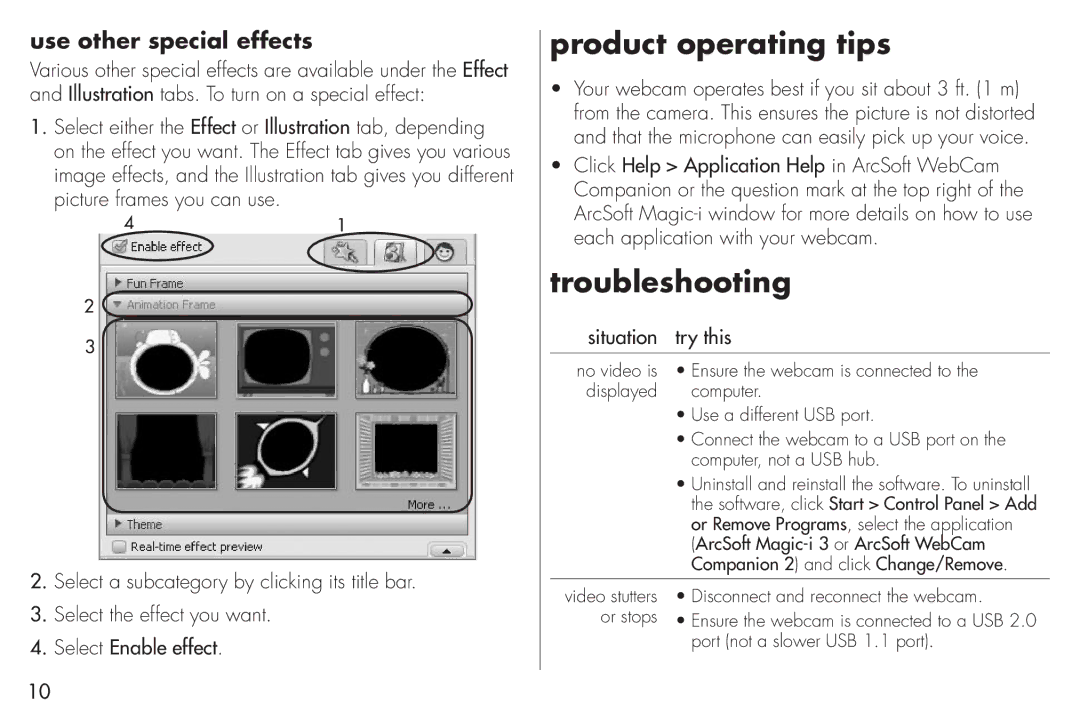use other special effects
Various other special effects are available under the Effect and Illustration tabs. To turn on a special effect:
1.Select either the Effect or Illustration tab, depending on the effect you want. The Effect tab gives you various image effects, and the Illustration tab gives you different picture frames you can use.
41
2
3
2.Select a subcategory by clicking its title bar.
3.Select the effect you want.
4.Select Enable effect.
product operating tips
•Your webcam operates best if you sit about 3 ft. (1 m) from the camera. This ensures the picture is not distorted and that the microphone can easily pick up your voice.
•Click Help > Application Help in ArcSoft WebCam Companion or the question mark at the top right of the ArcSoft
troubleshooting
situation try this
no video is • Ensure the webcam is connected to the displayed computer.
•Use a different USB port.
•Connect the webcam to a USB port on the computer, not a USB hub.
•Uninstall and reinstall the software. To uninstall the software, click Start > Control Panel > Add or Remove Programs, select the application (ArcSoft
video stutters • Disconnect and reconnect the webcam.
or stops • Ensure the webcam is connected to a USB 2.0 port (not a slower USB 1.1 port).
10