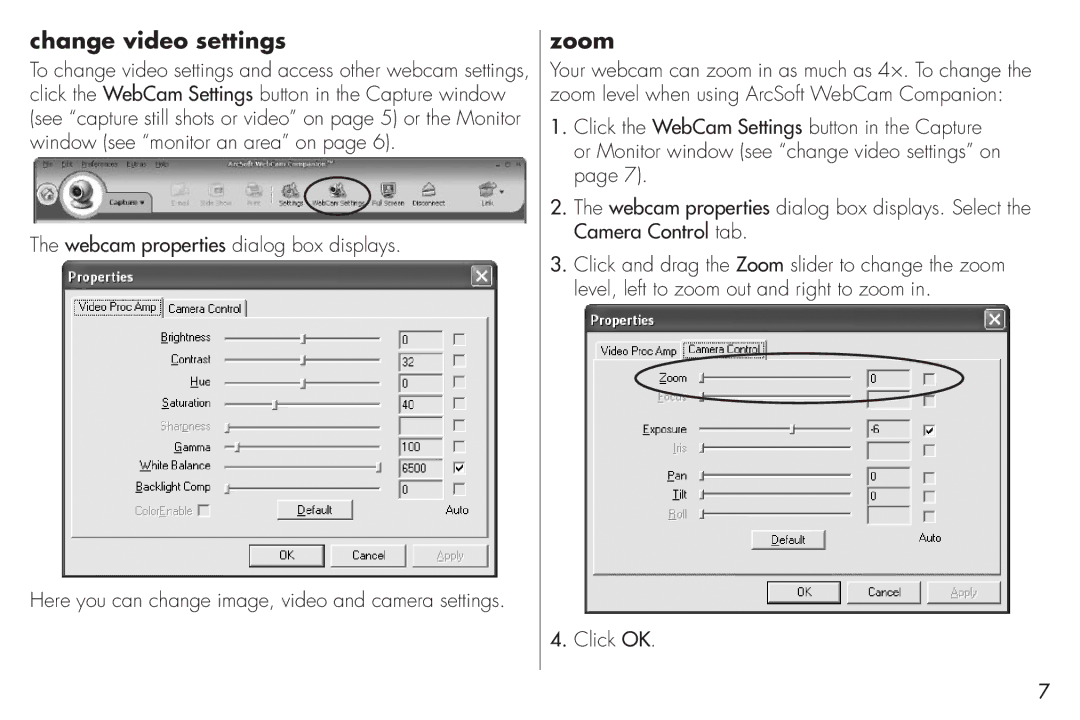change video settings
To change video settings and access other webcam settings, click the WebCam Settings button in the Capture window (see “capture still shots or video” on page 5) or the Monitor window (see “monitor an area” on page 6).
The webcam properties dialog box displays.
Here you can change image, video and camera settings.
zoom
Your webcam can zoom in as much as 4×. To change the zoom level when using ArcSoft WebCam Companion:
1.Click the WebCam Settings button in the Capture or Monitor window (see “change video settings” on page 7).
2.The webcam properties dialog box displays. Select the Camera Control tab.
3.Click and drag the Zoom slider to change the zoom level, left to zoom out and right to zoom in.
4.Click OK.
7