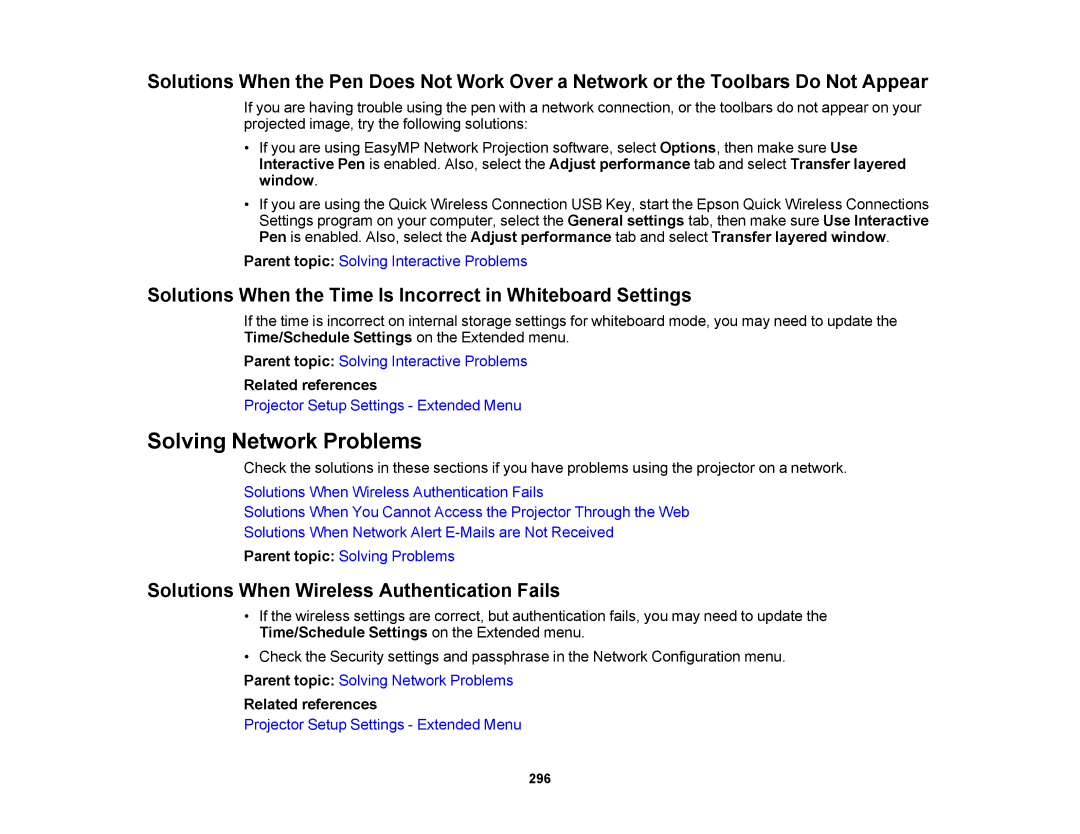Solutions When the Pen Does Not Work Over a Network or the Toolbars Do Not Appear
If you are having trouble using the pen with a network connection, or the toolbars do not appear on your projected image, try the following solutions:
•If you are using EasyMP Network Projection software, select Options, then make sure Use Interactive Pen is enabled. Also, select the Adjust performance tab and select Transfer layered window.
•If you are using the Quick Wireless Connection USB Key, start the Epson Quick Wireless Connections Settings program on your computer, select the General settings tab, then make sure Use Interactive Pen is enabled. Also, select the Adjust performance tab and select Transfer layered window.
Parent topic: Solving Interactive Problems
Solutions When the Time Is Incorrect in Whiteboard Settings
If the time is incorrect on internal storage settings for whiteboard mode, you may need to update the Time/Schedule Settings on the Extended menu.
Parent topic: Solving Interactive Problems
Related references
Projector Setup Settings - Extended Menu
Solving Network Problems
Check the solutions in these sections if you have problems using the projector on a network.
Solutions When Wireless Authentication Fails
Solutions When You Cannot Access the Projector Through the Web
Solutions When Network Alert
Parent topic: Solving Problems
Solutions When Wireless Authentication Fails
•If the wireless settings are correct, but authentication fails, you may need to update the Time/Schedule Settings on the Extended menu.
•Check the Security settings and passphrase in the Network Configuration menu.
Parent topic: Solving Network Problems
Related references
Projector Setup Settings - Extended Menu
296