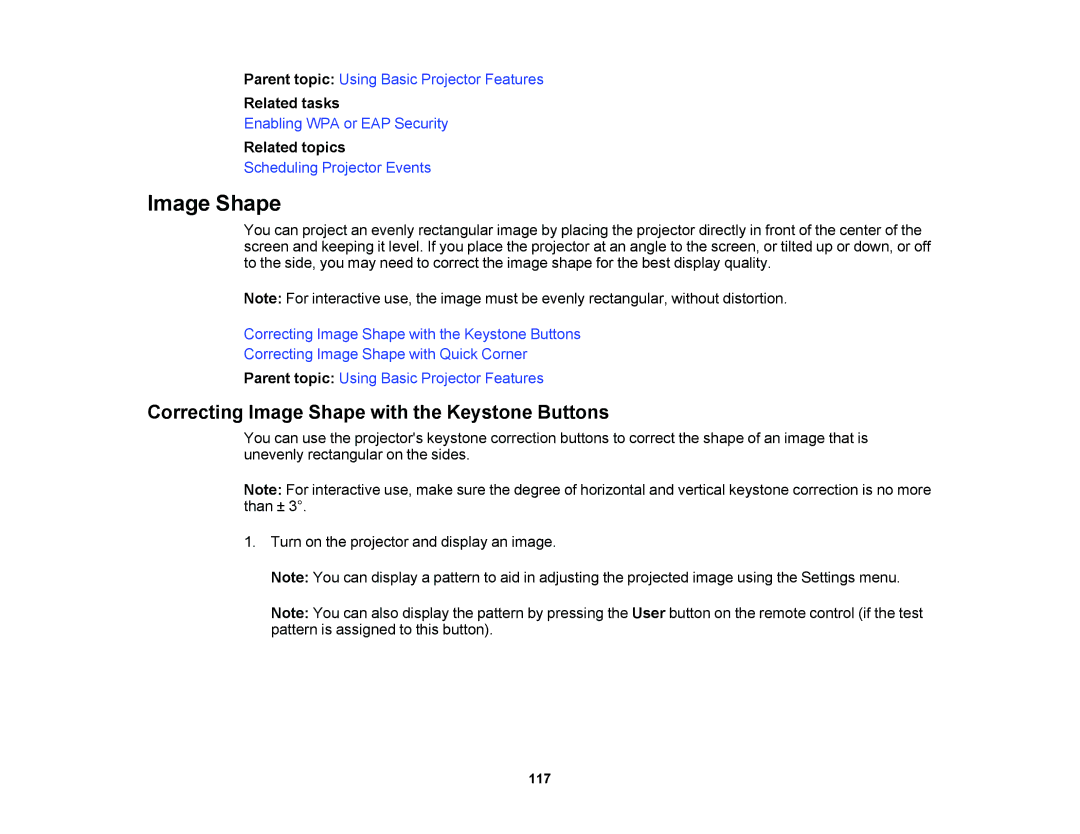Parent topic: Using Basic Projector Features
Related tasks
Enabling WPA or EAP Security
Related topics
Scheduling Projector Events
Image Shape
You can project an evenly rectangular image by placing the projector directly in front of the center of the screen and keeping it level. If you place the projector at an angle to the screen, or tilted up or down, or off to the side, you may need to correct the image shape for the best display quality.
Note: For interactive use, the image must be evenly rectangular, without distortion.
Correcting Image Shape with the Keystone Buttons
Correcting Image Shape with Quick Corner
Parent topic: Using Basic Projector Features
Correcting Image Shape with the Keystone Buttons
You can use the projector's keystone correction buttons to correct the shape of an image that is unevenly rectangular on the sides.
Note: For interactive use, make sure the degree of horizontal and vertical keystone correction is no more than ± 3°.
1.Turn on the projector and display an image.
Note: You can display a pattern to aid in adjusting the projected image using the Settings menu.
Note: You can also display the pattern by pressing the User button on the remote control (if the test pattern is assigned to this button).
117