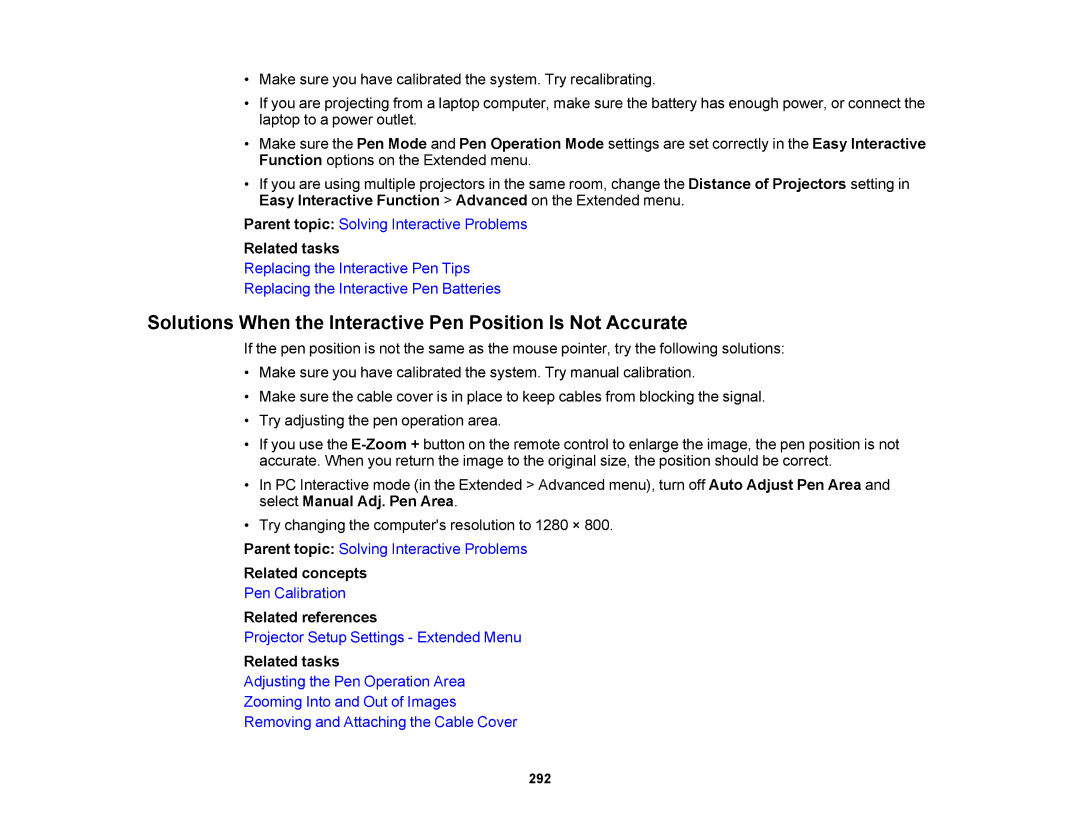•Make sure you have calibrated the system. Try recalibrating.
•If you are projecting from a laptop computer, make sure the battery has enough power, or connect the laptop to a power outlet.
•Make sure the Pen Mode and Pen Operation Mode settings are set correctly in the Easy Interactive Function options on the Extended menu.
•If you are using multiple projectors in the same room, change the Distance of Projectors setting in Easy Interactive Function > Advanced on the Extended menu.
Parent topic: Solving Interactive Problems
Related tasks
Replacing the Interactive Pen Tips
Replacing the Interactive Pen Batteries
Solutions When the Interactive Pen Position Is Not Accurate
If the pen position is not the same as the mouse pointer, try the following solutions:
•Make sure you have calibrated the system. Try manual calibration.
•Make sure the cable cover is in place to keep cables from blocking the signal.
•Try adjusting the pen operation area.
•If you use the
•In PC Interactive mode (in the Extended > Advanced menu), turn off Auto Adjust Pen Area and select Manual Adj. Pen Area.
•Try changing the computer's resolution to 1280 × 800.
Parent topic: Solving Interactive Problems
Related concepts
Pen Calibration
Related references
Projector Setup Settings - Extended Menu
Related tasks
Adjusting the Pen Operation Area
Zooming Into and Out of Images
Removing and Attaching the Cable Cover
292