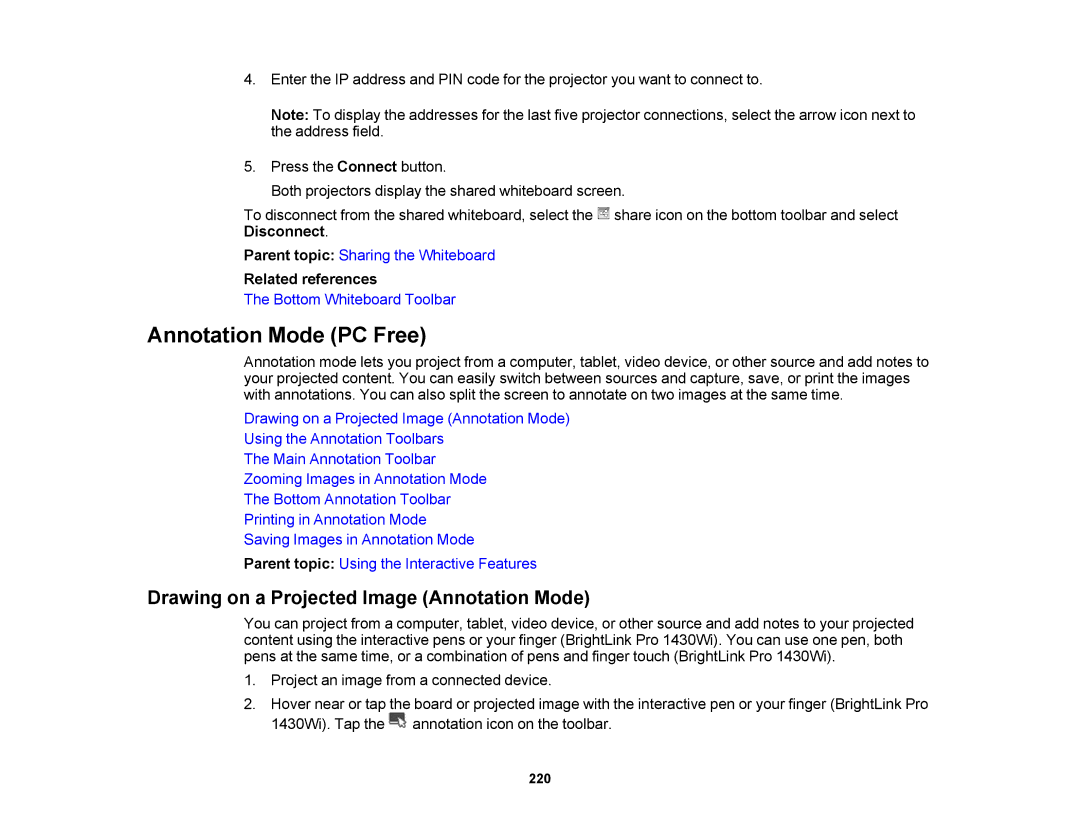4.Enter the IP address and PIN code for the projector you want to connect to.
Note: To display the addresses for the last five projector connections, select the arrow icon next to the address field.
5.Press the Connect button.
Both projectors display the shared whiteboard screen.
To disconnect from the shared whiteboard, select the ![]() share icon on the bottom toolbar and select Disconnect.
share icon on the bottom toolbar and select Disconnect.
Parent topic: Sharing the Whiteboard
Related references
The Bottom Whiteboard Toolbar
Annotation Mode (PC Free)
Annotation mode lets you project from a computer, tablet, video device, or other source and add notes to your projected content. You can easily switch between sources and capture, save, or print the images with annotations. You can also split the screen to annotate on two images at the same time.
Drawing on a Projected Image (Annotation Mode)
Using the Annotation Toolbars
The Main Annotation Toolbar
Zooming Images in Annotation Mode
The Bottom Annotation Toolbar
Printing in Annotation Mode
Saving Images in Annotation Mode
Parent topic: Using the Interactive Features
Drawing on a Projected Image (Annotation Mode)
You can project from a computer, tablet, video device, or other source and add notes to your projected content using the interactive pens or your finger (BrightLink Pro 1430Wi). You can use one pen, both pens at the same time, or a combination of pens and finger touch (BrightLink Pro 1430Wi).
1.Project an image from a connected device.
2.Hover near or tap the board or projected image with the interactive pen or your finger (BrightLink Pro
1430Wi). Tap the | annotation icon on the toolbar. |
220