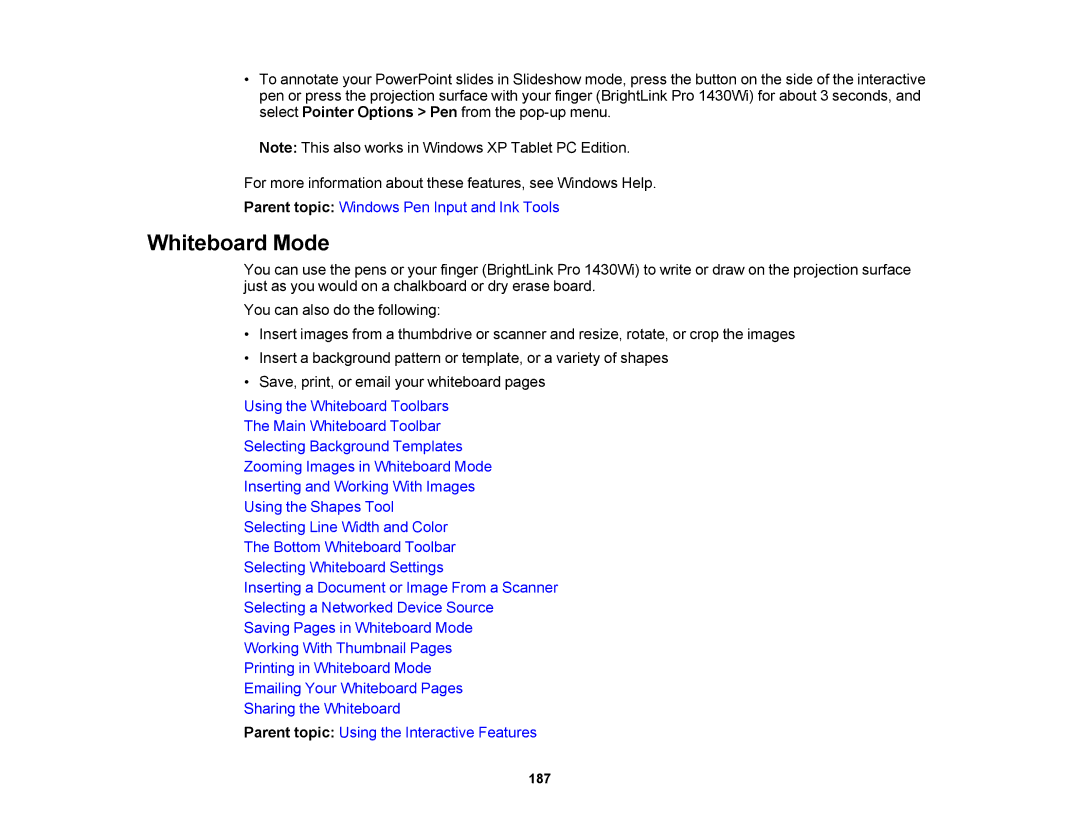•To annotate your PowerPoint slides in Slideshow mode, press the button on the side of the interactive pen or press the projection surface with your finger (BrightLink Pro 1430Wi) for about 3 seconds, and select Pointer Options > Pen from the
Note: This also works in Windows XP Tablet PC Edition.
For more information about these features, see Windows Help.
Parent topic: Windows Pen Input and Ink Tools
Whiteboard Mode
You can use the pens or your finger (BrightLink Pro 1430Wi) to write or draw on the projection surface just as you would on a chalkboard or dry erase board.
You can also do the following:
•Insert images from a thumbdrive or scanner and resize, rotate, or crop the images
•Insert a background pattern or template, or a variety of shapes
•Save, print, or email your whiteboard pages
Using the Whiteboard Toolbars
The Main Whiteboard Toolbar
Selecting Background Templates
Zooming Images in Whiteboard Mode
Inserting and Working With Images
Using the Shapes Tool
Selecting Line Width and Color
The Bottom Whiteboard Toolbar
Selecting Whiteboard Settings
Inserting a Document or Image From a Scanner
Selecting a Networked Device Source
Saving Pages in Whiteboard Mode
Working With Thumbnail Pages
Printing in Whiteboard Mode
Emailing Your Whiteboard Pages
Sharing the Whiteboard
Parent topic: Using the Interactive Features
187