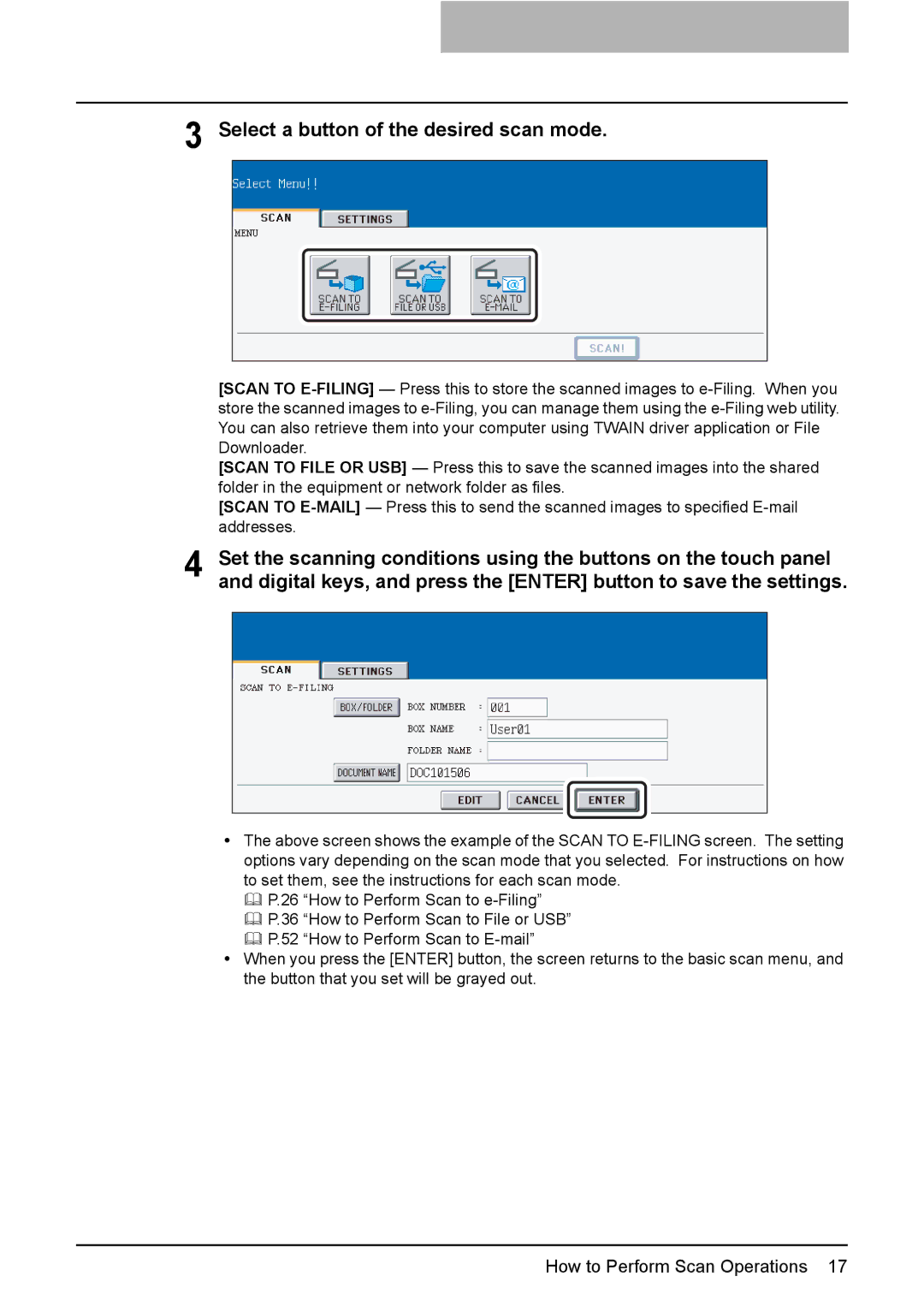3 Select a button of the desired scan mode.
[SCAN TO
[SCAN TO FILE OR USB] — Press this to save the scanned images into the shared folder in the equipment or network folder as files.
[SCAN TO
4 Set the scanning conditions using the buttons on the touch panel and digital keys, and press the [ENTER] button to save the settings.
yThe above screen shows the example of the SCAN TO
P.26 “How to Perform Scan to
P.36 “How to Perform Scan to File or USB”
P.52 “How to Perform Scan to
yWhen you press the [ENTER] button, the screen returns to the basic scan menu, and the button that you set will be grayed out.
How to Perform Scan Operations 17