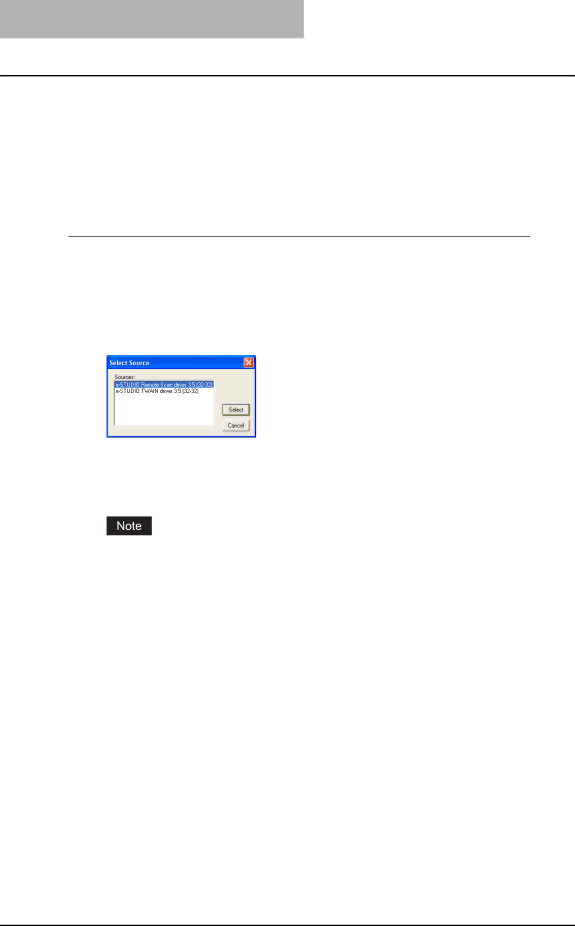
8 Remote Scan
Scanning Remotely Using Remote Scan Driver
You can use Remote Scan driver to import the scanned images into your
How to Scan
The Remote Scan driver can be launched from the
Scanning using remote scan driver
1 | Run the |
2 | Click [Select Device] (or the same functional command) in the [File] |
menu. |
yThe Select Source dialog box appears.
3 Select
4 Click [Acquire Image] (or the same functional command) in the [File] menu.
y
When you are running the Remote Scan driver the first time, the TopAccessDocMon Local Discovery dialog box appears. In this case, search the equipment in your network and configure the connection.
P.131 “When You Are Running the First Time”
130 Scanning Remotely Using Remote Scan Driver
