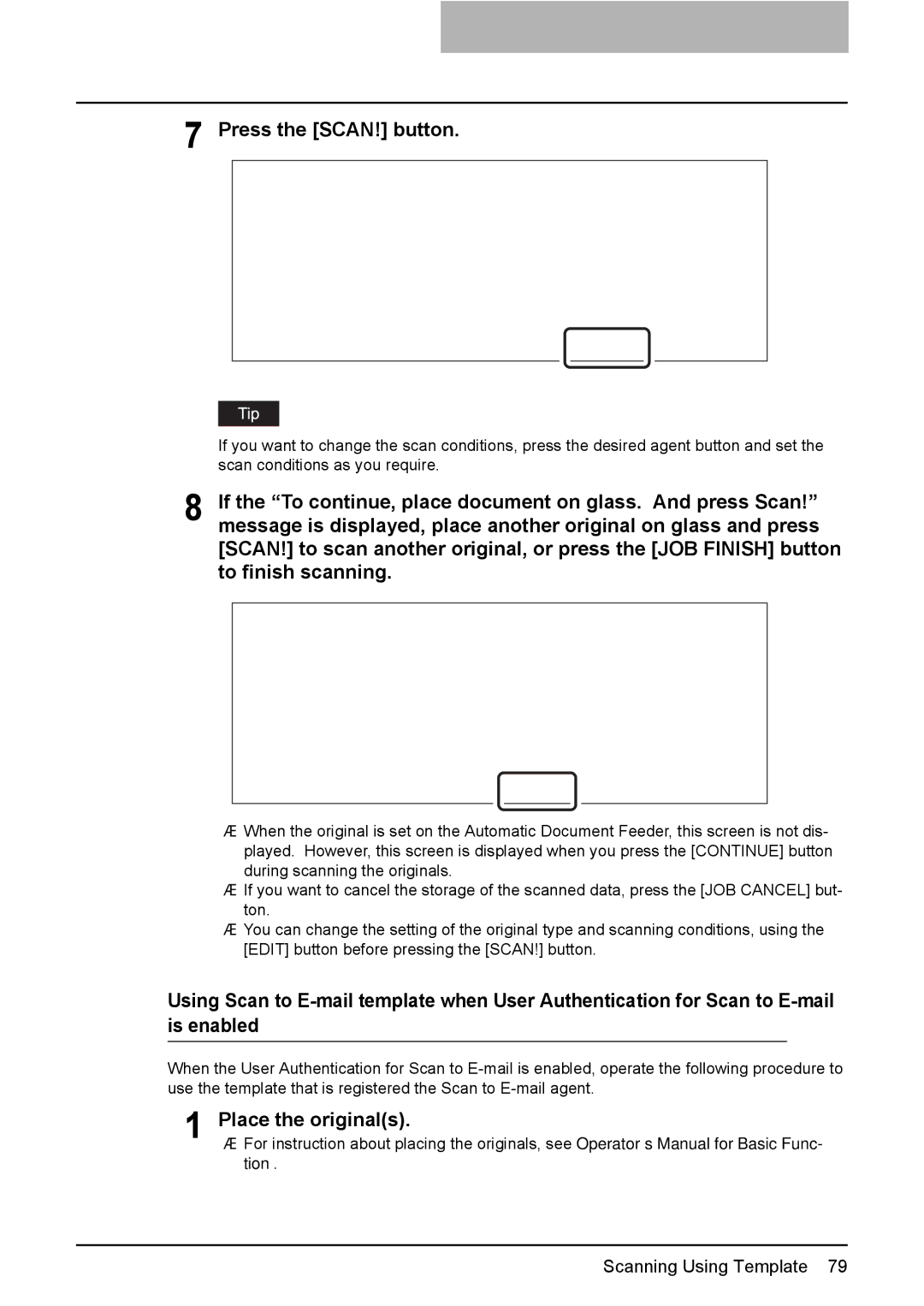7 Press the [SCAN!] button.
If you want to change the scan conditions, press the desired agent button and set the scan conditions as you require.
8 If the “To continue, place document on glass. And press Scan!” message is displayed, place another original on glass and press [SCAN!] to scan another original, or press the [JOB FINISH] button to finish scanning.
yWhen the original is set on the Automatic Document Feeder, this screen is not dis- played. However, this screen is displayed when you press the [CONTINUE] button during scanning the originals.
yIf you want to cancel the storage of the scanned data, press the [JOB CANCEL] but- ton.
yYou can change the setting of the original type and scanning conditions, using the [EDIT] button before pressing the [SCAN!] button.
Using Scan to
When the User Authentication for Scan to
1 Place the original(s).
y For instruction about placing the originals, see Operator’s Manual for Basic Func- tion.
Scanning Using Template 79