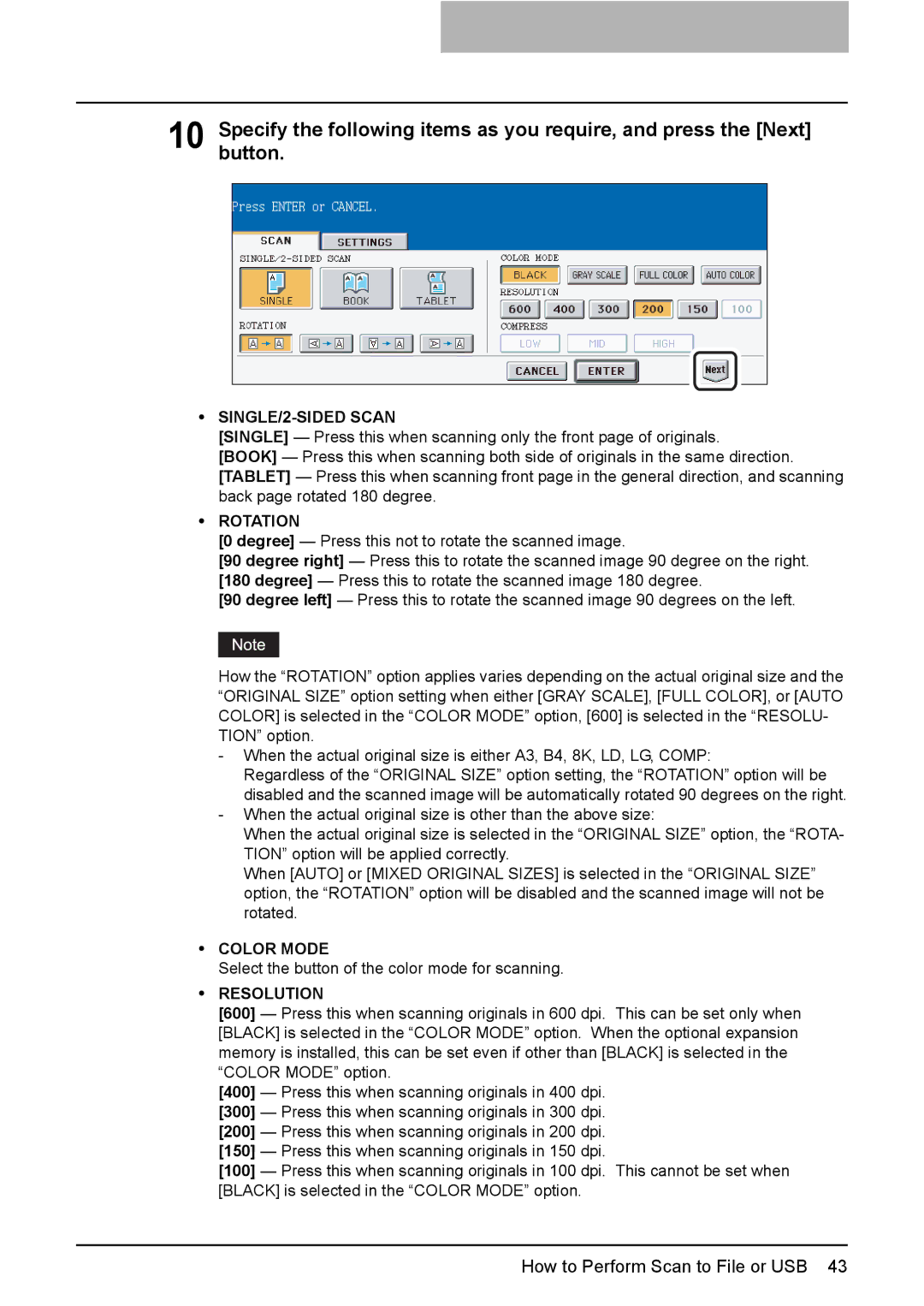10 Specifybutton. the following items as you require, and press the [Next]
ySINGLE/2-SIDED SCAN
[SINGLE] — Press this when scanning only the front page of originals.
[BOOK] — Press this when scanning both side of originals in the same direction. [TABLET] — Press this when scanning front page in the general direction, and scanning back page rotated 180 degree.
yROTATION
[0 degree] — Press this not to rotate the scanned image.
[90 degree right] — Press this to rotate the scanned image 90 degree on the right.
[180 degree] — Press this to rotate the scanned image 180 degree.
[90 degree left] — Press this to rotate the scanned image 90 degrees on the left.
How the “ROTATION” option applies varies depending on the actual original size and the “ORIGINAL SIZE” option setting when either [GRAY SCALE], [FULL COLOR], or [AUTO COLOR] is selected in the “COLOR MODE” option, [600] is selected in the “RESOLU- TION” option.
-When the actual original size is either A3, B4, 8K, LD, LG, COMP:
Regardless of the “ORIGINAL SIZE” option setting, the “ROTATION” option will be disabled and the scanned image will be automatically rotated 90 degrees on the right.
-When the actual original size is other than the above size:
When the actual original size is selected in the “ORIGINAL SIZE” option, the “ROTA- TION” option will be applied correctly.
When [AUTO] or [MIXED ORIGINAL SIZES] is selected in the “ORIGINAL SIZE” option, the “ROTATION” option will be disabled and the scanned image will not be rotated.
yCOLOR MODE
Select the button of the color mode for scanning.
yRESOLUTION
[600] — Press this when scanning originals in 600 dpi. This can be set only when [BLACK] is selected in the “COLOR MODE” option. When the optional expansion memory is installed, this can be set even if other than [BLACK] is selected in the “COLOR MODE” option.
[400] — Press this when scanning originals in 400 dpi.
[300] — Press this when scanning originals in 300 dpi.
[200] — Press this when scanning originals in 200 dpi.
[150] — Press this when scanning originals in 150 dpi.
[100] — Press this when scanning originals in 100 dpi. This cannot be set when [BLACK] is selected in the “COLOR MODE” option.