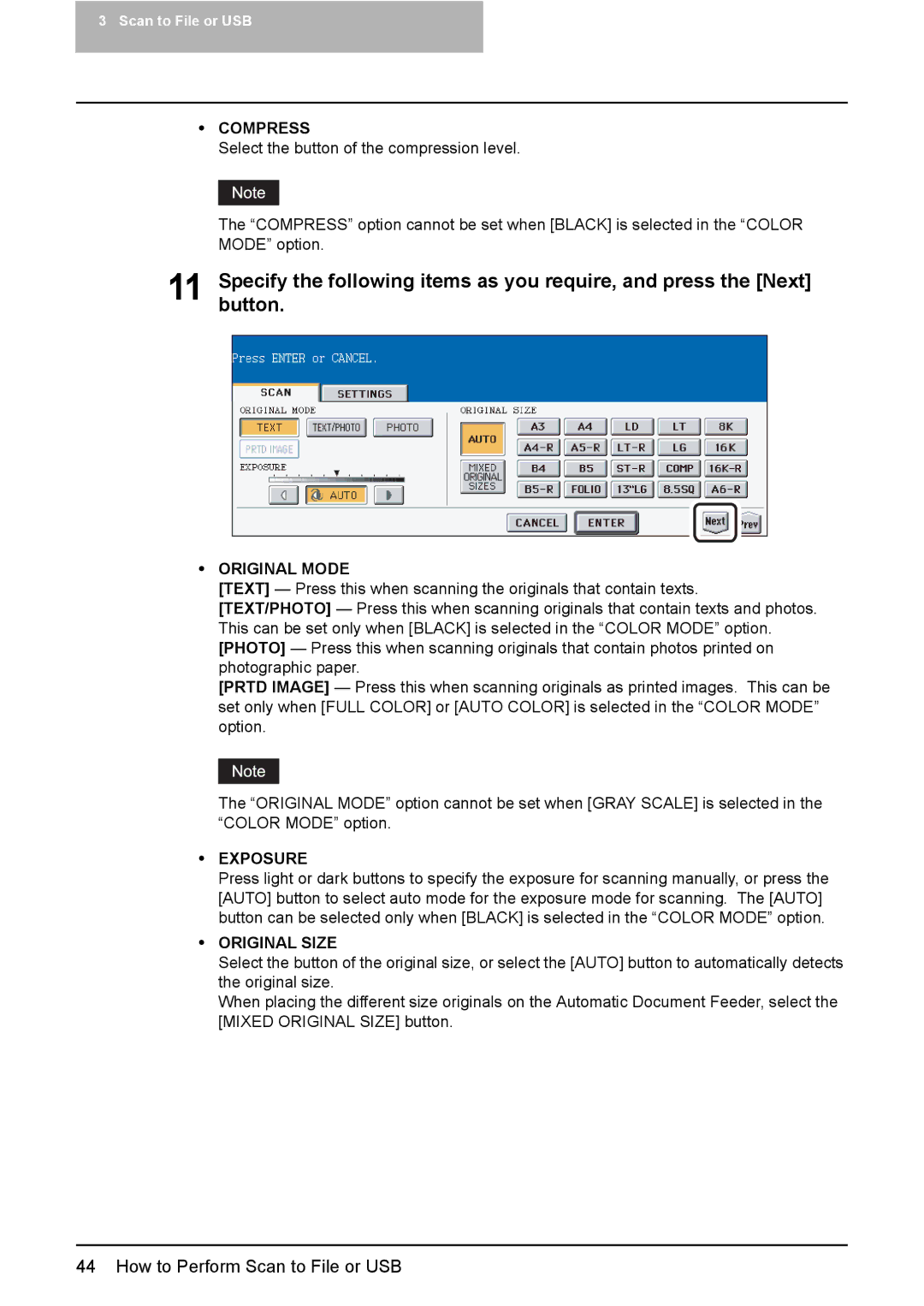3 Scan to File or USB
yCOMPRESS
Select the button of the compression level.
The “COMPRESS” option cannot be set when [BLACK] is selected in the “COLOR MODE” option.
11 Specifybutton. the following items as you require, and press the [Next]
yORIGINAL MODE
[TEXT] — Press this when scanning the originals that contain texts. [TEXT/PHOTO] — Press this when scanning originals that contain texts and photos. This can be set only when [BLACK] is selected in the “COLOR MODE” option. [PHOTO] — Press this when scanning originals that contain photos printed on photographic paper.
[PRTD IMAGE] — Press this when scanning originals as printed images. This can be set only when [FULL COLOR] or [AUTO COLOR] is selected in the “COLOR MODE” option.
The “ORIGINAL MODE” option cannot be set when [GRAY SCALE] is selected in the “COLOR MODE” option.
yEXPOSURE
Press light or dark buttons to specify the exposure for scanning manually, or press the [AUTO] button to select auto mode for the exposure mode for scanning. The [AUTO] button can be selected only when [BLACK] is selected in the “COLOR MODE” option.
yORIGINAL SIZE
Select the button of the original size, or select the [AUTO] button to automatically detects the original size.
When placing the different size originals on the Automatic Document Feeder, select the [MIXED ORIGINAL SIZE] button.