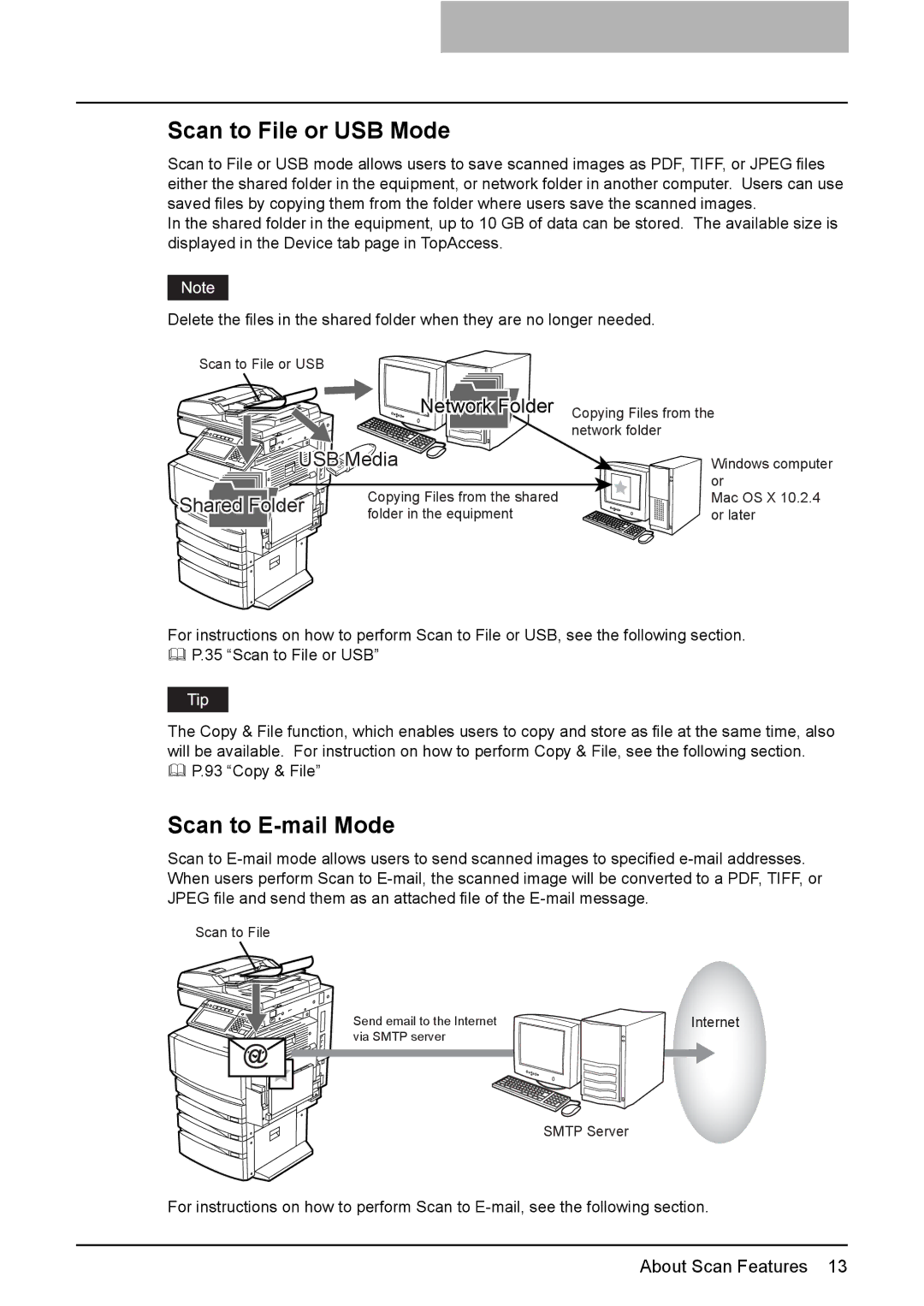Scan to File or USB Mode
Scan to File or USB mode allows users to save scanned images as PDF, TIFF, or JPEG files either the shared folder in the equipment, or network folder in another computer. Users can use saved files by copying them from the folder where users save the scanned images.
In the shared folder in the equipment, up to 10 GB of data can be stored. The available size is displayed in the Device tab page in TopAccess.
Delete the files in the shared folder when they are no longer needed.
Scan to File or USB |
|
| |
| Network Folder | Copying Files from the | |
|
| network folder | |
USB Media | Windows computer | ||
| Copying Files from the shared | or | |
Shared Folder | Mac OS X 10.2.4 | ||
folder in the equipment | or later | ||
| |||
For instructions on how to perform Scan to File or USB, see the following section. P.35 “Scan to File or USB”
The Copy & File function, which enables users to copy and store as file at the same time, also will be available. For instruction on how to perform Copy & File, see the following section.
P.93 “Copy & File”
Scan to E-mail Mode
Scan to
Scan to File
Send email to the Internet | Internet |
via SMTP server |
|
SMTP Server
For instructions on how to perform Scan to
About Scan Features 13