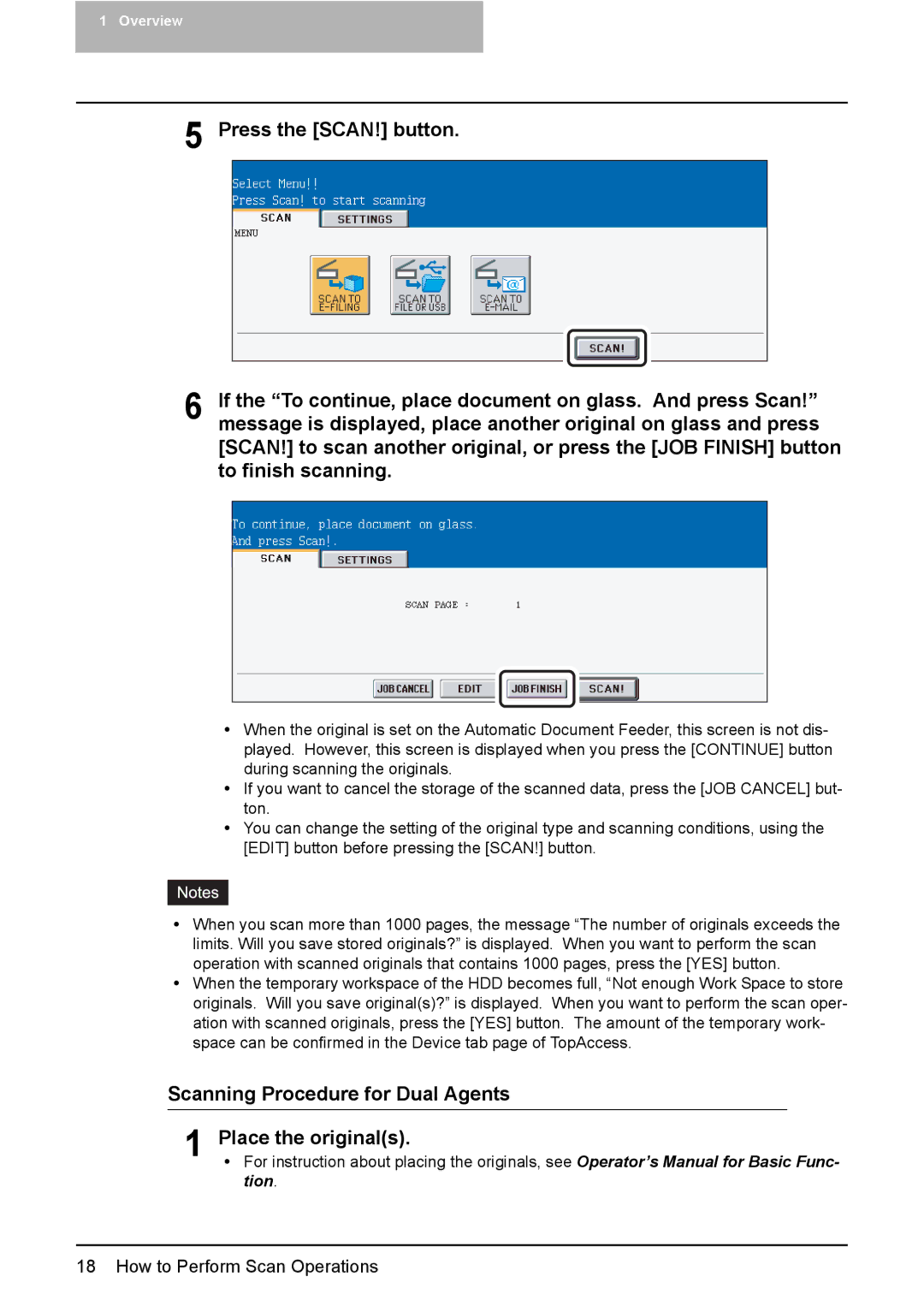1 Overview
5 Press the [SCAN!] button.
6 If the “To continue, place document on glass. And press Scan!” message is displayed, place another original on glass and press [SCAN!] to scan another original, or press the [JOB FINISH] button to finish scanning.
yWhen the original is set on the Automatic Document Feeder, this screen is not dis- played. However, this screen is displayed when you press the [CONTINUE] button during scanning the originals.
yIf you want to cancel the storage of the scanned data, press the [JOB CANCEL] but- ton.
yYou can change the setting of the original type and scanning conditions, using the [EDIT] button before pressing the [SCAN!] button.
yWhen you scan more than 1000 pages, the message “The number of originals exceeds the limits. Will you save stored originals?” is displayed. When you want to perform the scan operation with scanned originals that contains 1000 pages, press the [YES] button.
yWhen the temporary workspace of the HDD becomes full, “Not enough Work Space to store originals. Will you save original(s)?” is displayed. When you want to perform the scan oper- ation with scanned originals, press the [YES] button. The amount of the temporary work- space can be confirmed in the Device tab page of TopAccess.
Scanning Procedure for Dual Agents
1 Place the original(s).
y For instruction about placing the originals, see Operator’s Manual for Basic Func- tion.
18 How to Perform Scan Operations