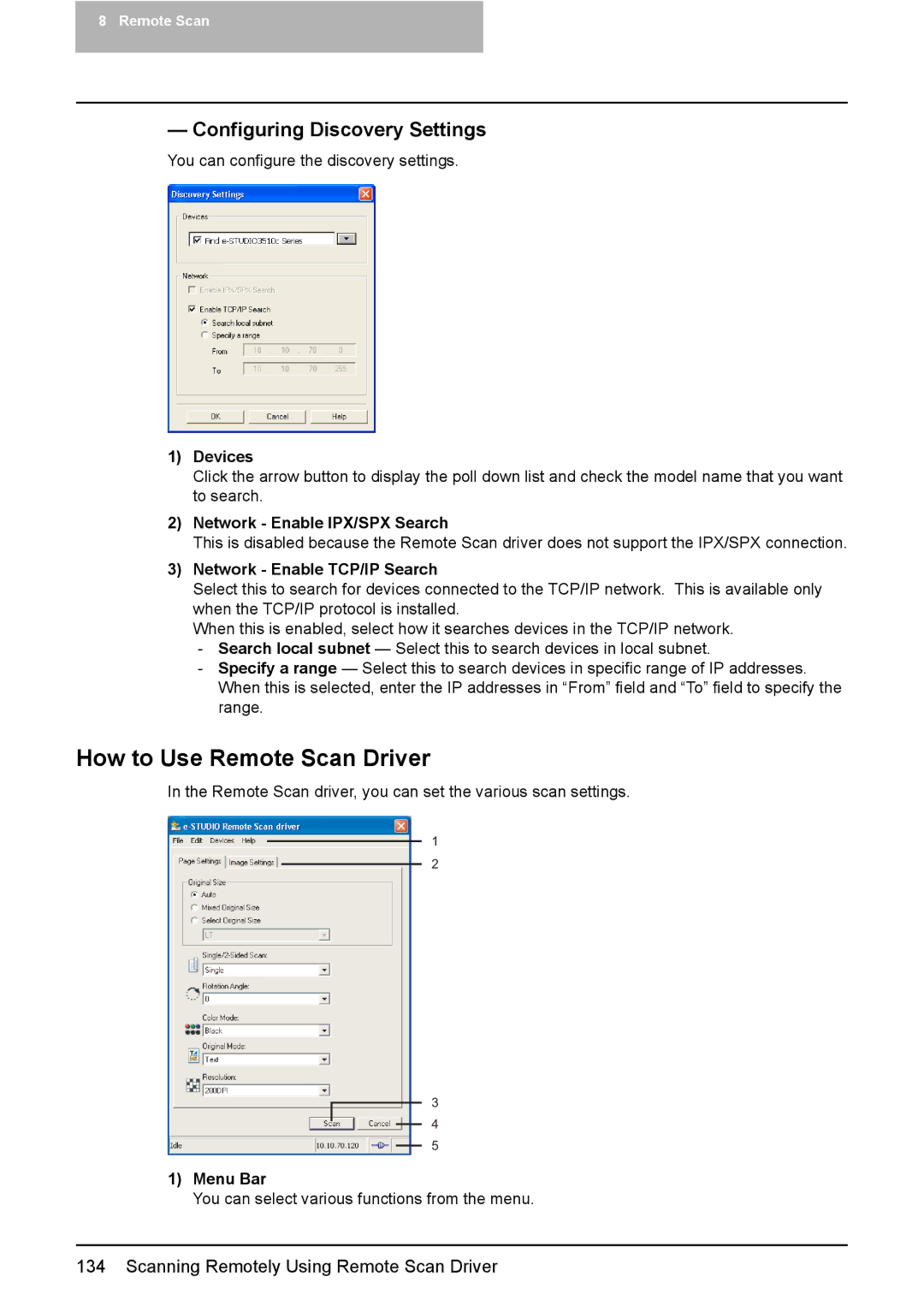8Remote Scan
—Configuring Discovery Settings
You can configure the discovery settings.
1)Devices
Click the arrow button to display the poll down list and check the model name that you want to search.
2)Network - Enable IPX/SPX Search
This is disabled because the Remote Scan driver does not support the IPX/SPX connection.
3)Network - Enable TCP/IP Search
Select this to search for devices connected to the TCP/IP network. This is available only when the TCP/IP protocol is installed.
When this is enabled, select how it searches devices in the TCP/IP network.
-Search local subnet — Select this to search devices in local subnet.
-Specify a range — Select this to search devices in specific range of IP addresses. When this is selected, enter the IP addresses in “From” field and “To” field to specify the range.
How to Use Remote Scan Driver
In the Remote Scan driver, you can set the various scan settings.
1
2
3
4
5
1)Menu Bar
You can select various functions from the menu.
134 Scanning Remotely Using Remote Scan Driver