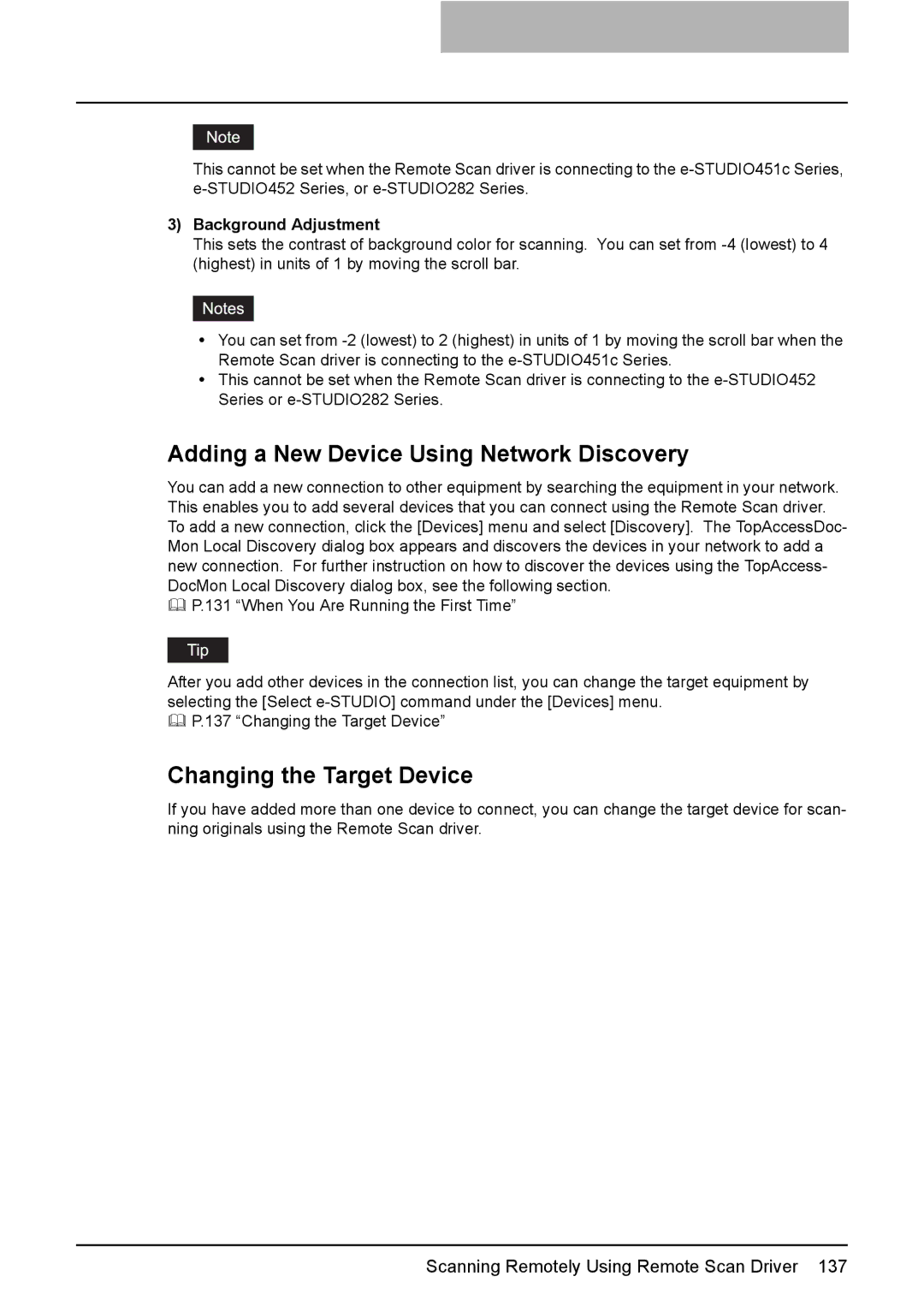This cannot be set when the Remote Scan driver is connecting to the
3)Background Adjustment
This sets the contrast of background color for scanning. You can set from
yYou can set from
yThis cannot be set when the Remote Scan driver is connecting to the
Adding a New Device Using Network Discovery
You can add a new connection to other equipment by searching the equipment in your network. This enables you to add several devices that you can connect using the Remote Scan driver. To add a new connection, click the [Devices] menu and select [Discovery]. The TopAccessDoc- Mon Local Discovery dialog box appears and discovers the devices in your network to add a new connection. For further instruction on how to discover the devices using the TopAccess- DocMon Local Discovery dialog box, see the following section.
P.131 “When You Are Running the First Time”
After you add other devices in the connection list, you can change the target equipment by selecting the [Select
P.137 “Changing the Target Device”
Changing the Target Device
If you have added more than one device to connect, you can change the target device for scan- ning originals using the Remote Scan driver.
Scanning Remotely Using Remote Scan Driver 137