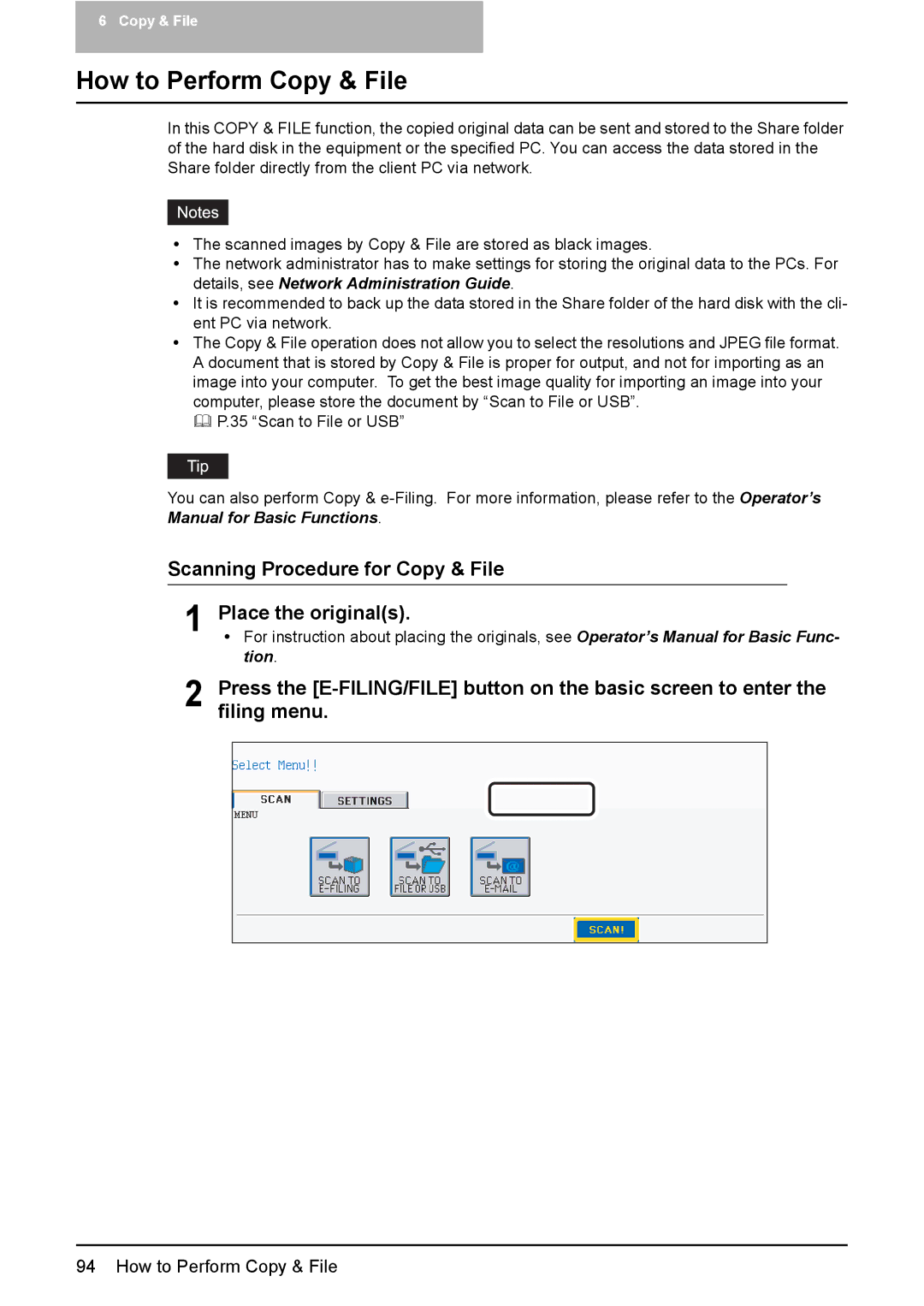6 Copy & File
How to Perform Copy & File
In this COPY & FILE function, the copied original data can be sent and stored to the Share folder of the hard disk in the equipment or the specified PC. You can access the data stored in the Share folder directly from the client PC via network.
yThe scanned images by Copy & File are stored as black images.
yThe network administrator has to make settings for storing the original data to the PCs. For details, see Network Administration Guide.
yIt is recommended to back up the data stored in the Share folder of the hard disk with the cli- ent PC via network.
yThe Copy & File operation does not allow you to select the resolutions and JPEG file format. A document that is stored by Copy & File is proper for output, and not for importing as an image into your computer. To get the best image quality for importing an image into your computer, please store the document by “Scan to File or USB”.
P.35 “Scan to File or USB”
You can also perform Copy &
Scanning Procedure for Copy & File
1 Place the original(s).
yFor instruction about placing the originals, see Operator’s Manual for Basic Func- tion.
2 Press the
94 How to Perform Copy & File