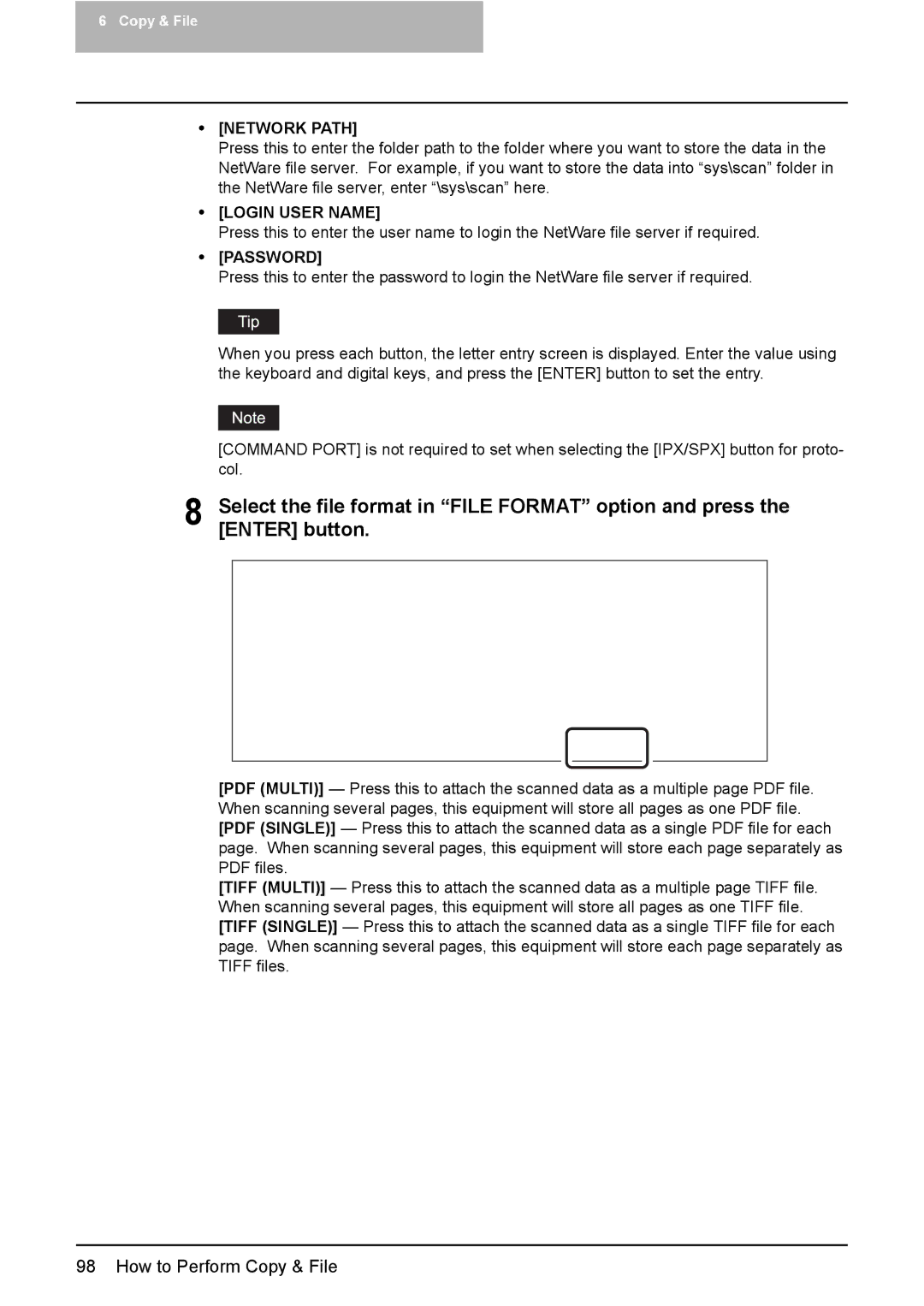6 Copy & File
y[NETWORK PATH]
Press this to enter the folder path to the folder where you want to store the data in the NetWare file server. For example, if you want to store the data into “sys\scan” folder in the NetWare file server, enter “\sys\scan” here.
y[LOGIN USER NAME]
Press this to enter the user name to login the NetWare file server if required.
y[PASSWORD]
Press this to enter the password to login the NetWare file server if required.
When you press each button, the letter entry screen is displayed. Enter the value using the keyboard and digital keys, and press the [ENTER] button to set the entry.
[COMMAND PORT] is not required to set when selecting the [IPX/SPX] button for proto- col.
8 Select the file format in “FILE FORMAT” option and press the [ENTER] button.
[PDF (MULTI)] — Press this to attach the scanned data as a multiple page PDF file. When scanning several pages, this equipment will store all pages as one PDF file. [PDF (SINGLE)] — Press this to attach the scanned data as a single PDF file for each page. When scanning several pages, this equipment will store each page separately as PDF files.
[TIFF (MULTI)] — Press this to attach the scanned data as a multiple page TIFF file. When scanning several pages, this equipment will store all pages as one TIFF file. [TIFF (SINGLE)] — Press this to attach the scanned data as a single TIFF file for each page. When scanning several pages, this equipment will store each page separately as TIFF files.