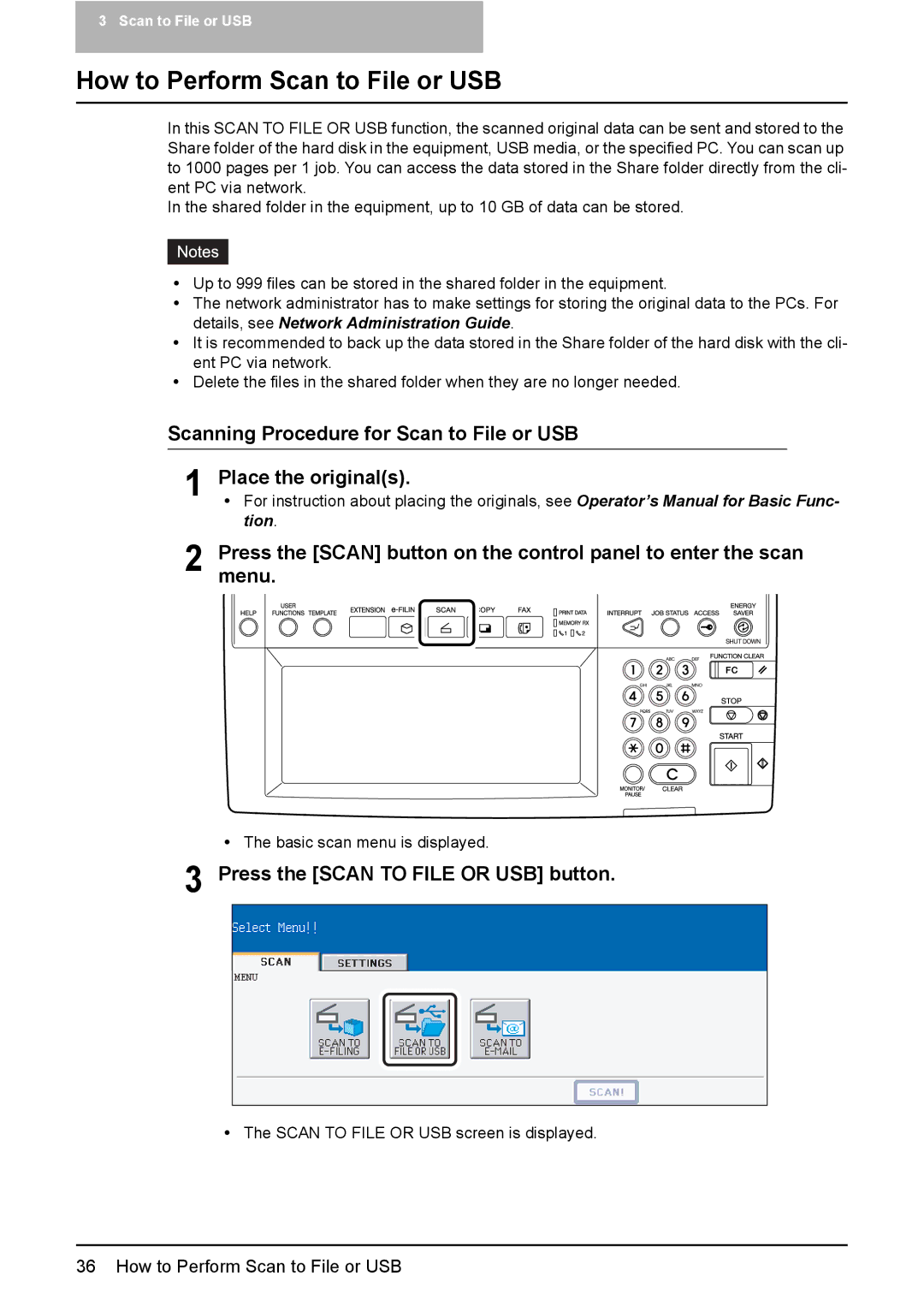3 Scan to File or USB
How to Perform Scan to File or USB
In this SCAN TO FILE OR USB function, the scanned original data can be sent and stored to the Share folder of the hard disk in the equipment, USB media, or the specified PC. You can scan up to 1000 pages per 1 job. You can access the data stored in the Share folder directly from the cli- ent PC via network.
In the shared folder in the equipment, up to 10 GB of data can be stored.
yUp to 999 files can be stored in the shared folder in the equipment.
yThe network administrator has to make settings for storing the original data to the PCs. For details, see Network Administration Guide.
yIt is recommended to back up the data stored in the Share folder of the hard disk with the cli- ent PC via network.
yDelete the files in the shared folder when they are no longer needed.
Scanning Procedure for Scan to File or USB
1 Place the original(s).
yFor instruction about placing the originals, see Operator’s Manual for Basic Func- tion.
2 Pressmenu.the [SCAN] button on the control panel to enter the scan
yThe basic scan menu is displayed.
3 Press the [SCAN TO FILE OR USB] button.
yThe SCAN TO FILE OR USB screen is displayed.
36 How to Perform Scan to File or USB