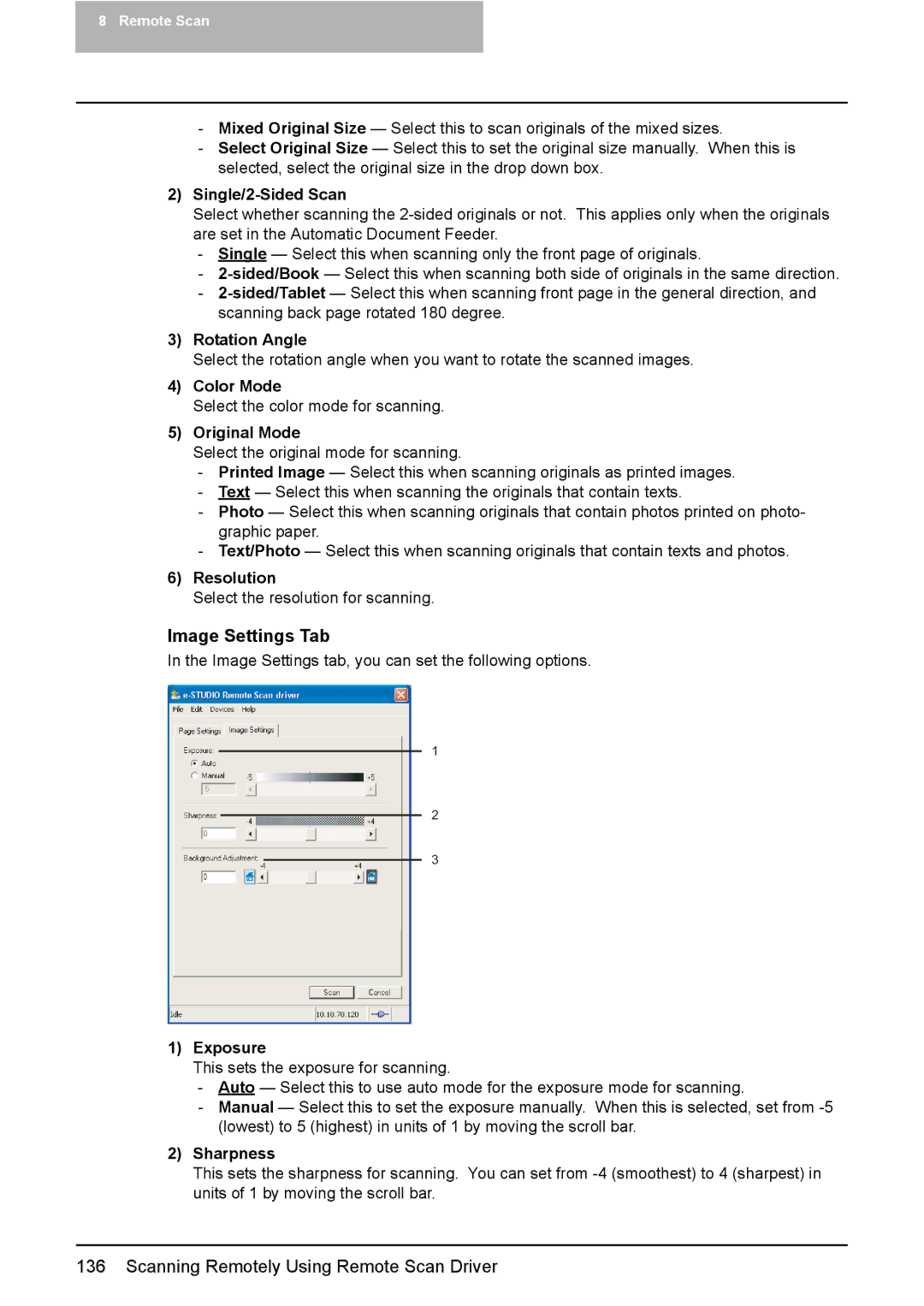8Remote Scan
-Mixed Original Size — Select this to scan originals of the mixed sizes.
-Select Original Size — Select this to set the original size manually. When this is selected, select the original size in the drop down box.
2)Single/2-Sided Scan
Select whether scanning the
-Single — Select this when scanning only the front page of originals.
-
-
3)Rotation Angle
Select the rotation angle when you want to rotate the scanned images.
4)Color Mode
Select the color mode for scanning.
5)Original Mode
Select the original mode for scanning.
-Printed Image — Select this when scanning originals as printed images.
-Text — Select this when scanning the originals that contain texts.
-Photo — Select this when scanning originals that contain photos printed on photo- graphic paper.
-Text/Photo — Select this when scanning originals that contain texts and photos.
6)Resolution
Select the resolution for scanning.
Image Settings Tab
In the Image Settings tab, you can set the following options.
1
2
3
1)Exposure
This sets the exposure for scanning.
-Auto — Select this to use auto mode for the exposure mode for scanning.
-Manual — Select this to set the exposure manually. When this is selected, set from
2)Sharpness
This sets the sharpness for scanning. You can set from
136 Scanning Remotely Using Remote Scan Driver