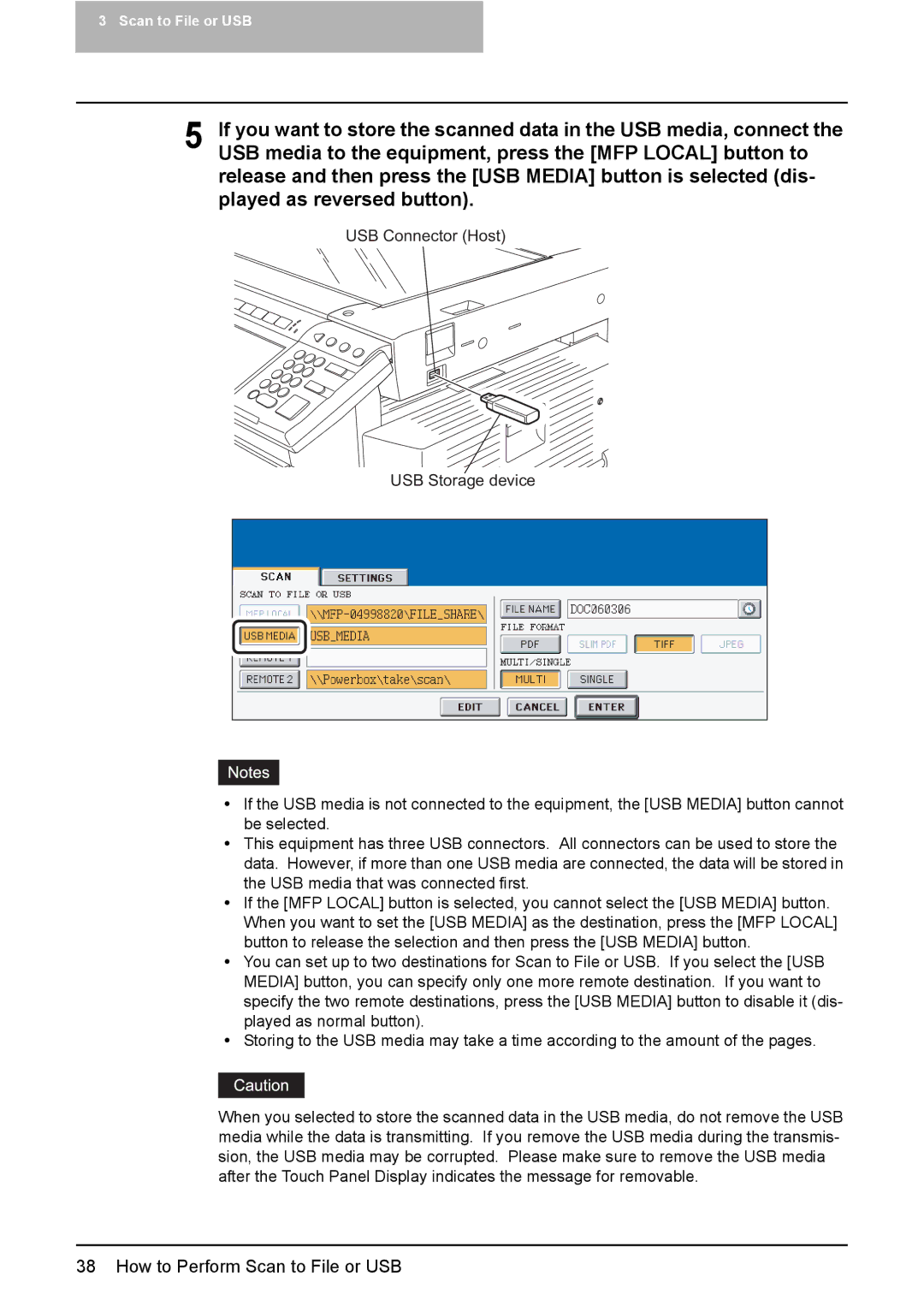3 Scan to File or USB
5 | If you want to store the scanned data in the USB media, connect the |
USB media to the equipment, press the [MFP LOCAL] button to |
release and then press the [USB MEDIA] button is selected (dis- played as reversed button).
USB Connector (Host)
USB Storage device
yIf the USB media is not connected to the equipment, the [USB MEDIA] button cannot be selected.
yThis equipment has three USB connectors. All connectors can be used to store the data. However, if more than one USB media are connected, the data will be stored in the USB media that was connected first.
yIf the [MFP LOCAL] button is selected, you cannot select the [USB MEDIA] button. When you want to set the [USB MEDIA] as the destination, press the [MFP LOCAL] button to release the selection and then press the [USB MEDIA] button.
yYou can set up to two destinations for Scan to File or USB. If you select the [USB MEDIA] button, you can specify only one more remote destination. If you want to specify the two remote destinations, press the [USB MEDIA] button to disable it (dis- played as normal button).
yStoring to the USB media may take a time according to the amount of the pages.
When you selected to store the scanned data in the USB media, do not remove the USB media while the data is transmitting. If you remove the USB media during the transmis- sion, the USB media may be corrupted. Please make sure to remove the USB media after the Touch Panel Display indicates the message for removable.