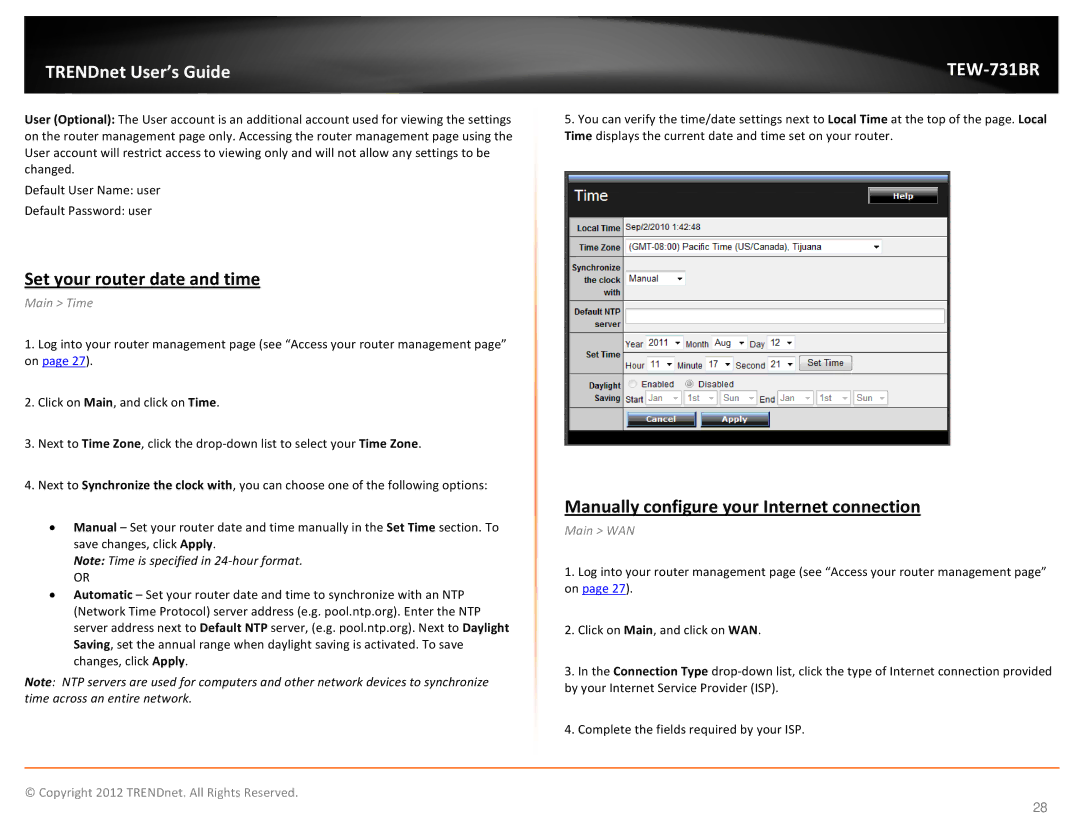TRENDnet User’s Guide |
User (Optional): The User account is an additional account used for viewing the settings on the router management page only. Accessing the router management page using the User account will restrict access to viewing only and will not allow any settings to be changed.
Default User Name: user
Default Password: user
Set your router date and time
Main > Time
1.Log into your router management page (see “Access your router management page” on page 27).
2.Click on Main, and click on Time.
3.Next to Time Zone, click the
4.Next to Synchronize the clock with, you can choose one of the following options:
•Manual – Set your router date and time manually in the Set Time section. To save changes, click Apply.
Note: Time is specified in
OR
•Automatic – Set your router date and time to synchronize with an NTP (Network Time Protocol) server address (e.g. pool.ntp.org). Enter the NTP server address next to Default NTP server, (e.g. pool.ntp.org). Next to Daylight Saving, set the annual range when daylight saving is activated. To save changes, click Apply.
Note: NTP servers are used for computers and other network devices to synchronize time across an entire network.
5.You can verify the time/date settings next to Local Time at the top of the page. Local Time displays the current date and time set on your router.
Manually configure your Internet connection
Main > WAN
1.Log into your router management page (see “Access your router management page” on page 27).
2.Click on Main, and click on WAN.
3.In the Connection Type
4.Complete the fields required by your ISP.
© Copyright 2012 TRENDnet. All Rights Reserved.
28