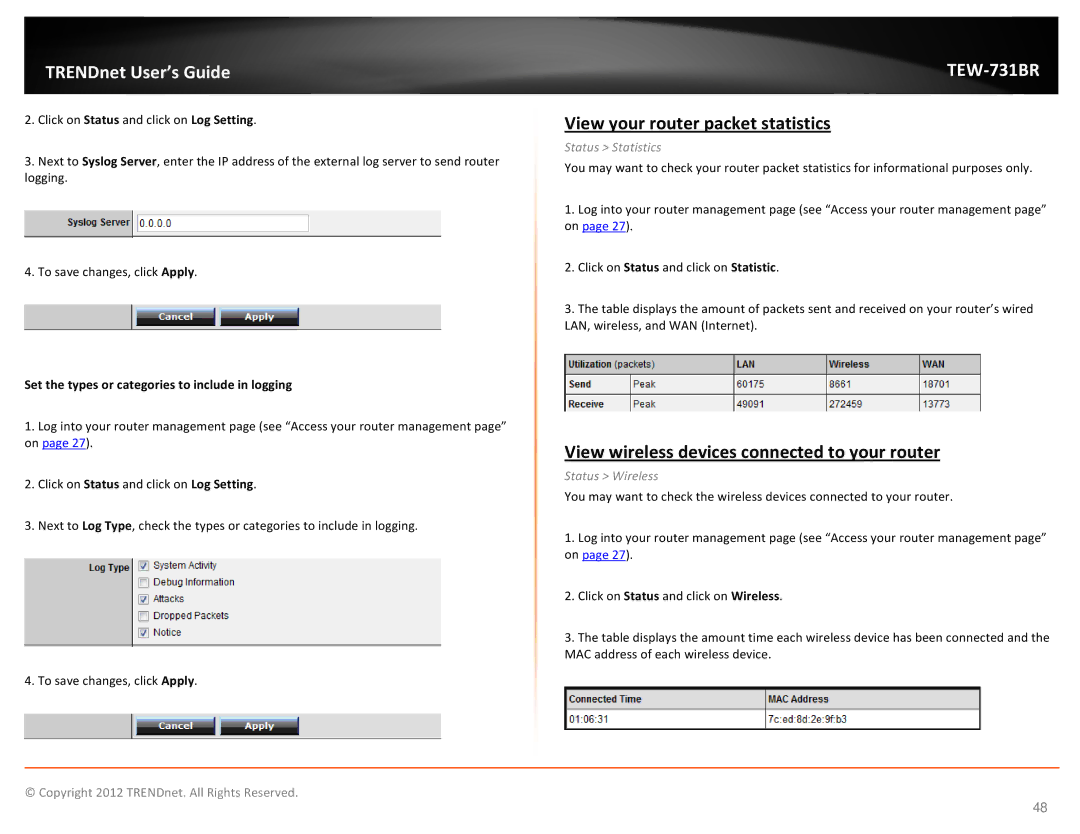TRENDnet User’s Guide
2.Click on Status and click on Log Setting.
3.Next to Syslog Server, enter the IP address of the external log server to send router logging.
4.To save changes, click Apply.
Set the types or categories to include in logging
1.Log into your router management page (see “Access your router management page” on page 27).
2.Click on Status and click on Log Setting.
3.Next to Log Type, check the types or categories to include in logging.
4. To save changes, click Apply.
TEW-731BR
View your router packet statistics
Status > Statistics
You may want to check your router packet statistics for informational purposes only.
1.Log into your router management page (see “Access your router management page” on page 27).
2.Click on Status and click on Statistic.
3.The table displays the amount of packets sent and received on your router’s wired LAN, wireless, and WAN (Internet).
View wireless devices connected to your router
Status > Wireless
You may want to check the wireless devices connected to your router.
1.Log into your router management page (see “Access your router management page” on page 27).
2.Click on Status and click on Wireless.
3.The table displays the amount time each wireless device has been connected and the MAC address of each wireless device.
© Copyright 2012 TRENDnet. All Rights Reserved.
48