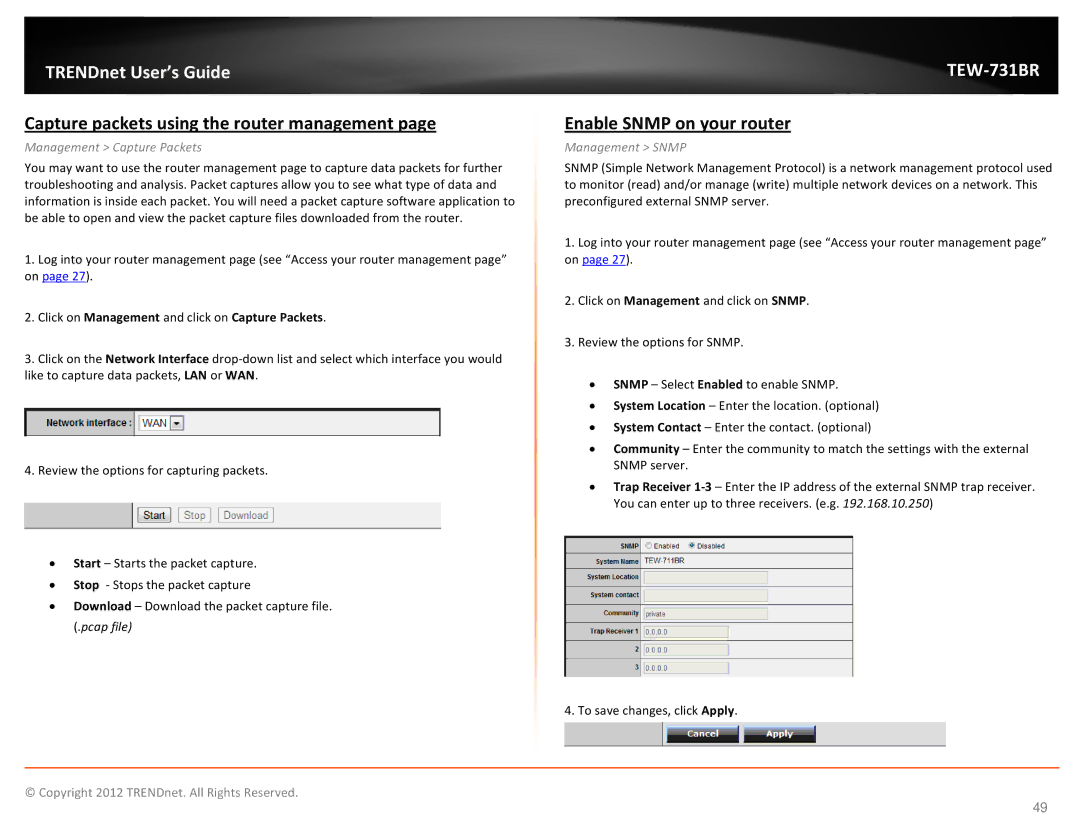TRENDnet User’s Guide
Capture packets using the router management page
Management > Capture Packets
You may want to use the router management page to capture data packets for further troubleshooting and analysis. Packet captures allow you to see what type of data and information is inside each packet. You will need a packet capture software application to be able to open and view the packet capture files downloaded from the router.
1.Log into your router management page (see “Access your router management page” on page 27).
2.Click on Management and click on Capture Packets.
3.Click on the Network Interface
4.Review the options for capturing packets.
•Start – Starts the packet capture.
•Stop - Stops the packet capture
•Download – Download the packet capture file. (.pcap file)
TEW-731BR
Enable SNMP on your router
Management > SNMP
SNMP (Simple Network Management Protocol) is a network management protocol used to monitor (read) and/or manage (write) multiple network devices on a network. This preconfigured external SNMP server.
1.Log into your router management page (see “Access your router management page” on page 27).
2.Click on Management and click on SNMP.
3.Review the options for SNMP.
•SNMP – Select Enabled to enable SNMP.
•System Location – Enter the location. (optional)
•System Contact – Enter the contact. (optional)
•Community – Enter the community to match the settings with the external SNMP server.
•Trap Receiver
4. To save changes, click Apply.
© Copyright 2012 TRENDnet. All Rights Reserved.
49