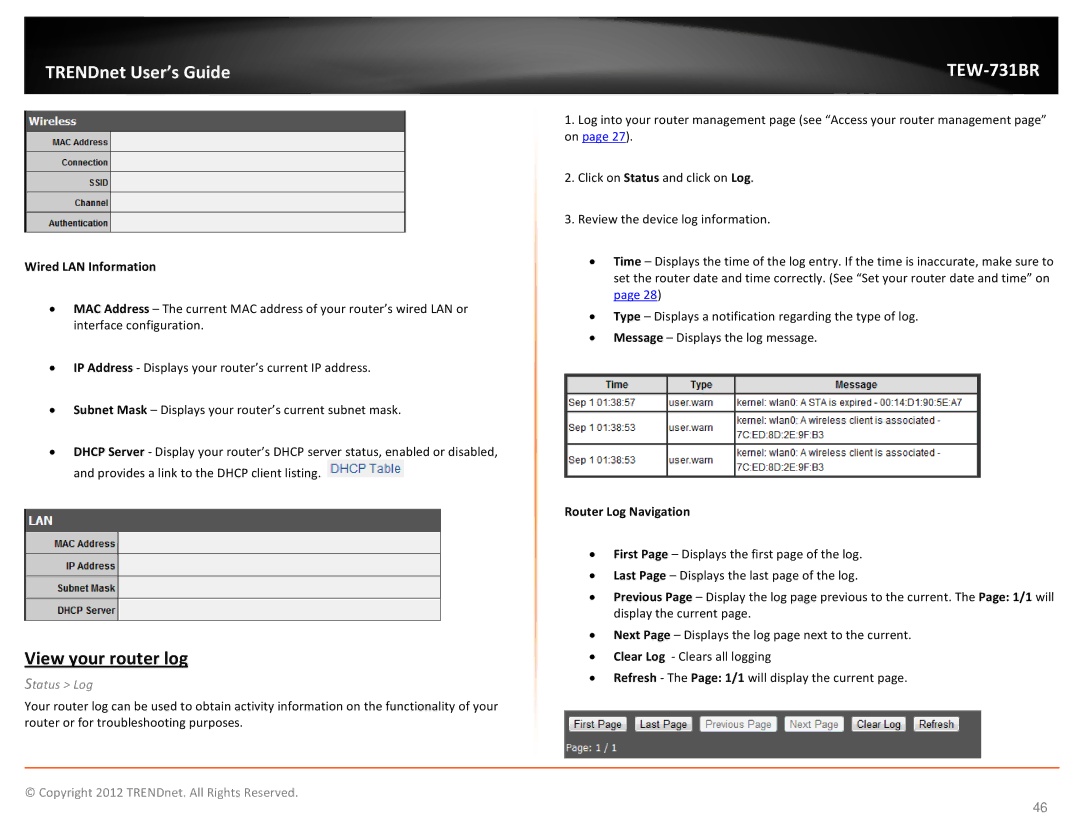TRENDnet User’s Guide
Wired LAN Information
•MAC Address – The current MAC address of your router’s wired LAN or interface configuration.
•IP Address - Displays your router’s current IP address.
•Subnet Mask – Displays your router’s current subnet mask.
•DHCP Server - Display your router’s DHCP server status, enabled or disabled, and provides a link to the DHCP client listing. ![]()
View your router log
Status > Log
Your router log can be used to obtain activity information on the functionality of your router or for troubleshooting purposes.
TEW-731BR
1.Log into your router management page (see “Access your router management page” on page 27).
2.Click on Status and click on Log.
3.Review the device log information.
•Time – Displays the time of the log entry. If the time is inaccurate, make sure to set the router date and time correctly. (See “Set your router date and time” on page 28)
•Type – Displays a notification regarding the type of log.
•Message – Displays the log message.
Router Log Navigation
•First Page – Displays the first page of the log.
•Last Page – Displays the last page of the log.
•Previous Page – Display the log page previous to the current. The Page: 1/1 will display the current page.
•Next Page – Displays the log page next to the current.
•Clear Log - Clears all logging
•Refresh - The Page: 1/1 will display the current page.
© Copyright 2012 TRENDnet. All Rights Reserved.
46