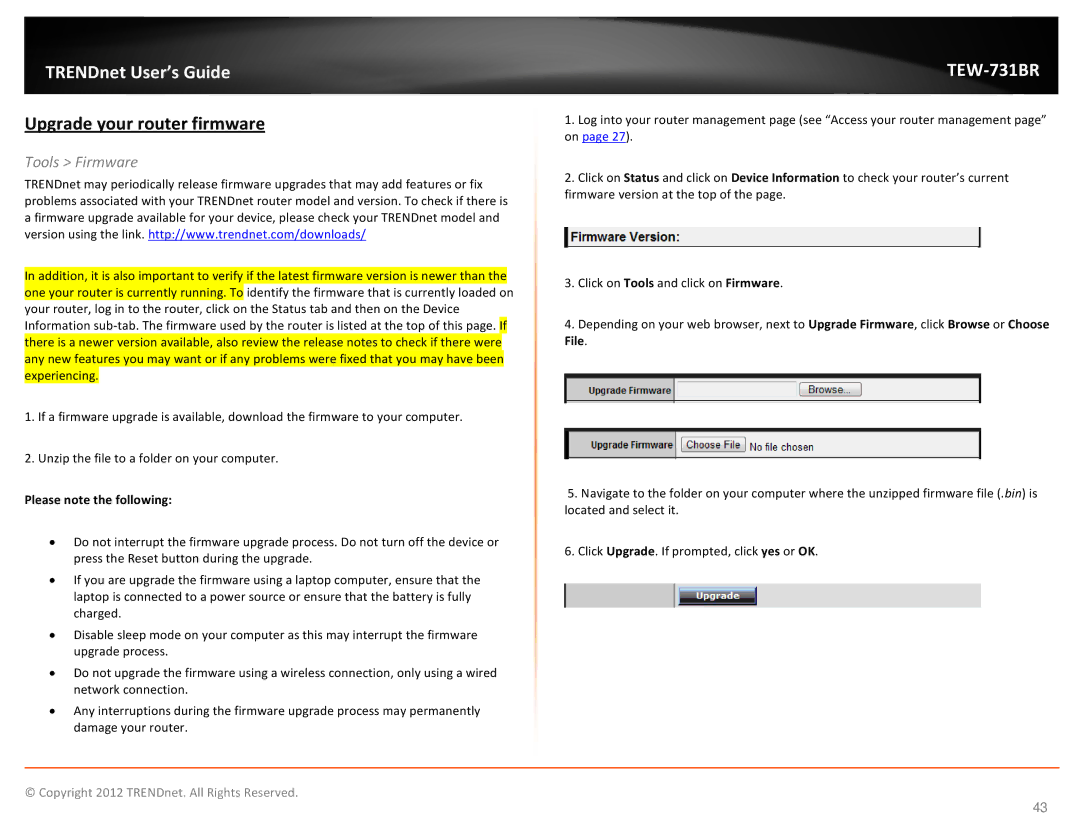TRENDnet User’s Guide
Upgrade your router firmware
Tools > Firmware
TRENDnet may periodically release firmware upgrades that may add features or fix problems associated with your TRENDnet router model and version. To check if there is a firmware upgrade available for your device, please check your TRENDnet model and version using the link. http://www.trendnet.com/downloads/
In addition, it is also important to verify if the latest firmware version is newer than the one your router is currently running. To identify the firmware that is currently loaded on your router, log in to the router, click on the Status tab and then on the Device Information
1.If a firmware upgrade is available, download the firmware to your computer.
2.Unzip the file to a folder on your computer.
Please note the following:
•Do not interrupt the firmware upgrade process. Do not turn off the device or press the Reset button during the upgrade.
•If you are upgrade the firmware using a laptop computer, ensure that the laptop is connected to a power source or ensure that the battery is fully charged.
•Disable sleep mode on your computer as this may interrupt the firmware upgrade process.
•Do not upgrade the firmware using a wireless connection, only using a wired network connection.
•Any interruptions during the firmware upgrade process may permanently damage your router.
TEW-731BR
1.Log into your router management page (see “Access your router management page” on page 27).
2.Click on Status and click on Device Information to check your router’s current firmware version at the top of the page.
3.Click on Tools and click on Firmware.
4.Depending on your web browser, next to Upgrade Firmware, click Browse or Choose File.
5.Navigate to the folder on your computer where the unzipped firmware file (.bin) is located and select it.
6.Click Upgrade. If prompted, click yes or OK.
© Copyright 2012 TRENDnet. All Rights Reserved.
43