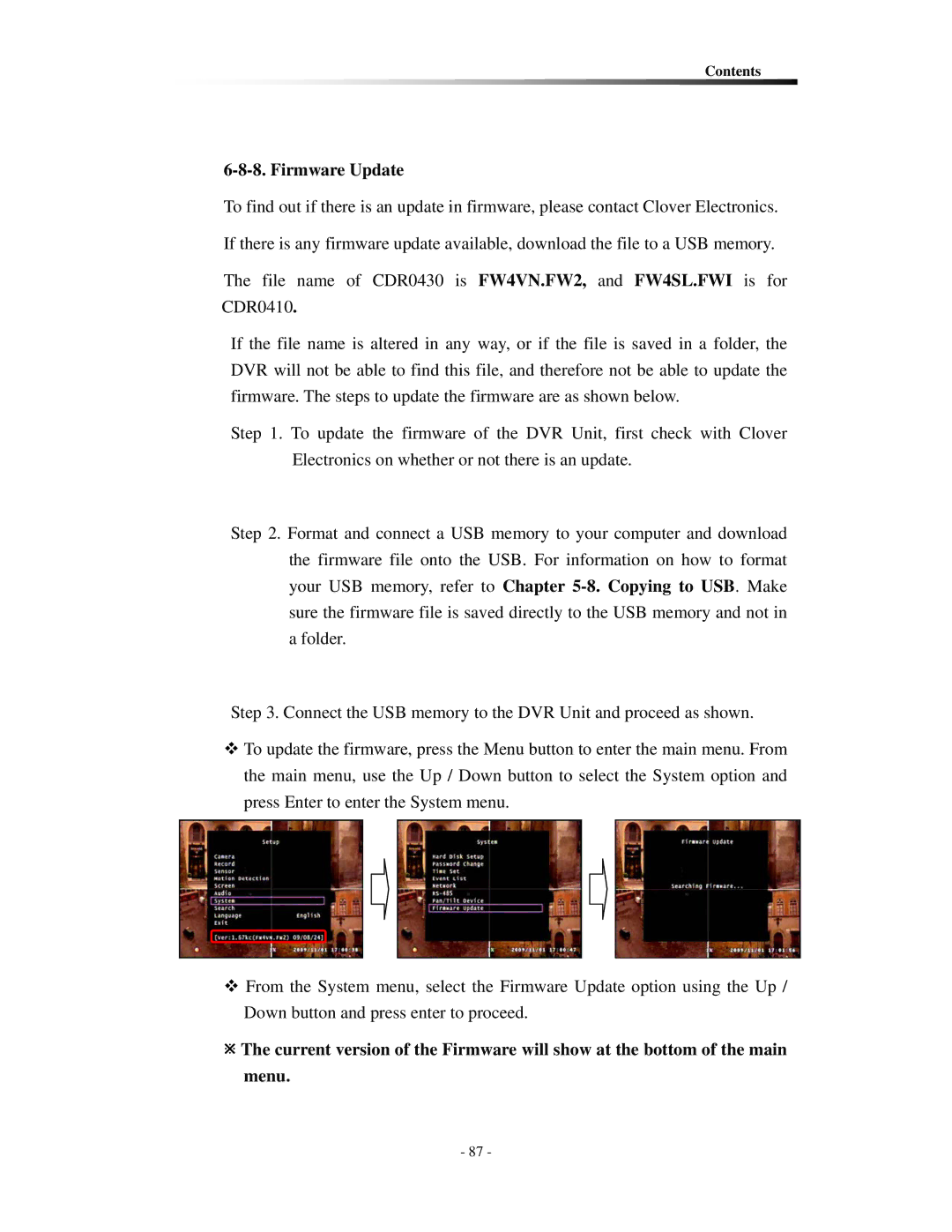Contents
6-8-8. Firmware Update
To find out if there is an update in firmware, please contact Clover Electronics.
If there is any firmware update available, download the file to a USB memory.
The file name of CDR0430 is FW4VN.FW2, and FW4SL.FWI is for CDR0410.
If the file name is altered in any way, or if the file is saved in a folder, the DVR will not be able to find this file, and therefore not be able to update the firmware. The steps to update the firmware are as shown below.
Step 1. To update the firmware of the DVR Unit, first check with Clover Electronics on whether or not there is an update.
Step 2. Format and connect a USB memory to your computer and download the firmware file onto the USB. For information on how to format your USB memory, refer to Chapter
Step 3. Connect the USB memory to the DVR Unit and proceed as shown.
To update the firmware, press the Menu button to enter the main menu. From the main menu, use the Up / Down button to select the System option and press Enter to enter the System menu.
From the System menu, select the Firmware Update option using the Up / Down button and press enter to proceed.
ÚThe current version of the Firmware will show at the bottom of the main menu.
- 87 -