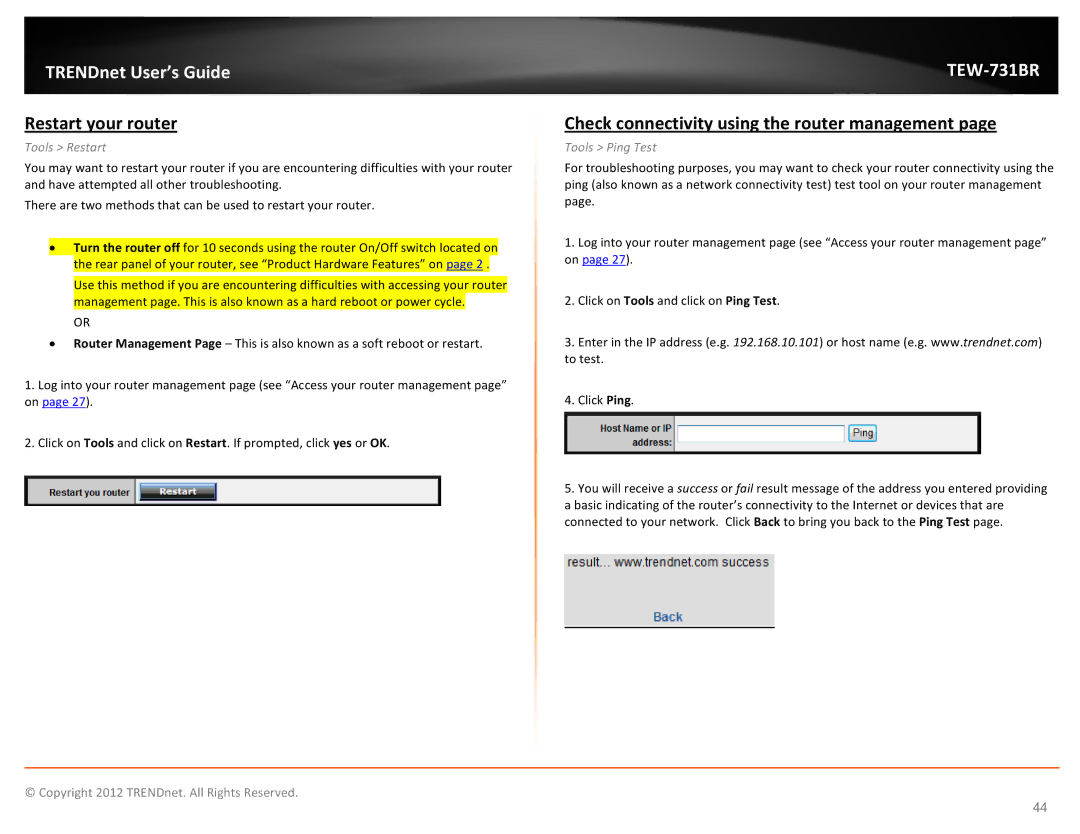TRENDnet User’s Guide
Restart your router
Tools > Restart
You may want to restart your router if you are encountering difficulties with your router and have attempted all other troubleshooting.
There are two methods that can be used to restart your router.
•Turn the router off for 10 seconds using the router On/Off switch located on the rear panel of your router, see “Product Hardware Features” on page 2 .
Use this method if you are encountering difficulties with accessing your router management page. This is also known as a hard reboot or power cycle.
OR
•Router Management Page – This is also known as a soft reboot or restart.
1.Log into your router management page (see “Access your router management page” on page 27).
2.Click on Tools and click on Restart. If prompted, click yes or OK.
TEW-731BR
Check connectivity using the router management page
Tools > Ping Test
For troubleshooting purposes, you may want to check your router connectivity using the ping (also known as a network connectivity test) test tool on your router management page.
1.Log into your router management page (see “Access your router management page” on page 27).
2.Click on Tools and click on Ping Test.
3.Enter in the IP address (e.g. 192.168.10.101) or host name (e.g. www.trendnet.com) to test.
4.Click Ping.
5.You will receive a success or fail result message of the address you entered providing a basic indicating of the router’s connectivity to the Internet or devices that are connected to your network. Click Back to bring you back to the Ping Test page.
© Copyright 2012 TRENDnet. All Rights Reserved.
44