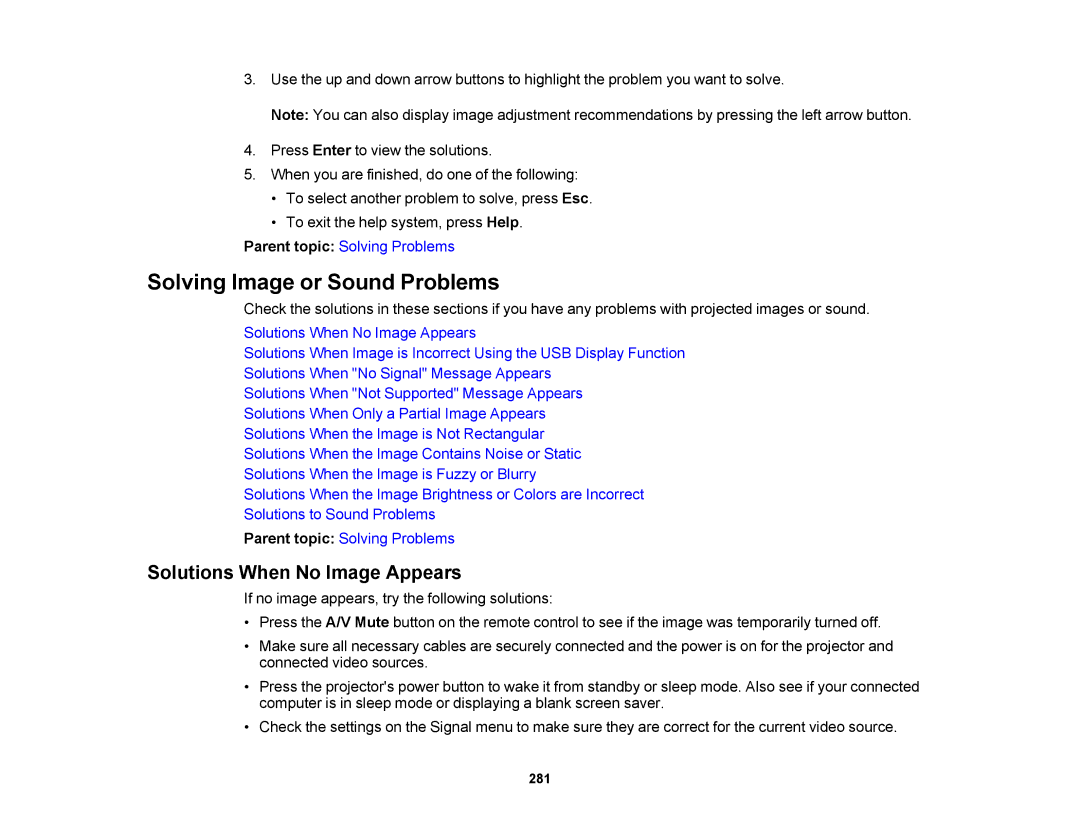3.Use the up and down arrow buttons to highlight the problem you want to solve.
Note: You can also display image adjustment recommendations by pressing the left arrow button.
4.Press Enter to view the solutions.
5.When you are finished, do one of the following:
•To select another problem to solve, press Esc.
•To exit the help system, press Help.
Parent topic: Solving Problems
Solving Image or Sound Problems
Check the solutions in these sections if you have any problems with projected images or sound.
Solutions When No Image Appears
Solutions When Image is Incorrect Using the USB Display Function
Solutions When "No Signal" Message Appears
Solutions When "Not Supported" Message Appears
Solutions When Only a Partial Image Appears
Solutions When the Image is Not Rectangular
Solutions When the Image Contains Noise or Static
Solutions When the Image is Fuzzy or Blurry
Solutions When the Image Brightness or Colors are Incorrect
Solutions to Sound Problems
Parent topic: Solving Problems
Solutions When No Image Appears
If no image appears, try the following solutions:
•Press the A/V Mute button on the remote control to see if the image was temporarily turned off.
•Make sure all necessary cables are securely connected and the power is on for the projector and connected video sources.
•Press the projector's power button to wake it from standby or sleep mode. Also see if your connected computer is in sleep mode or displaying a blank screen saver.
•Check the settings on the Signal menu to make sure they are correct for the current video source.
281