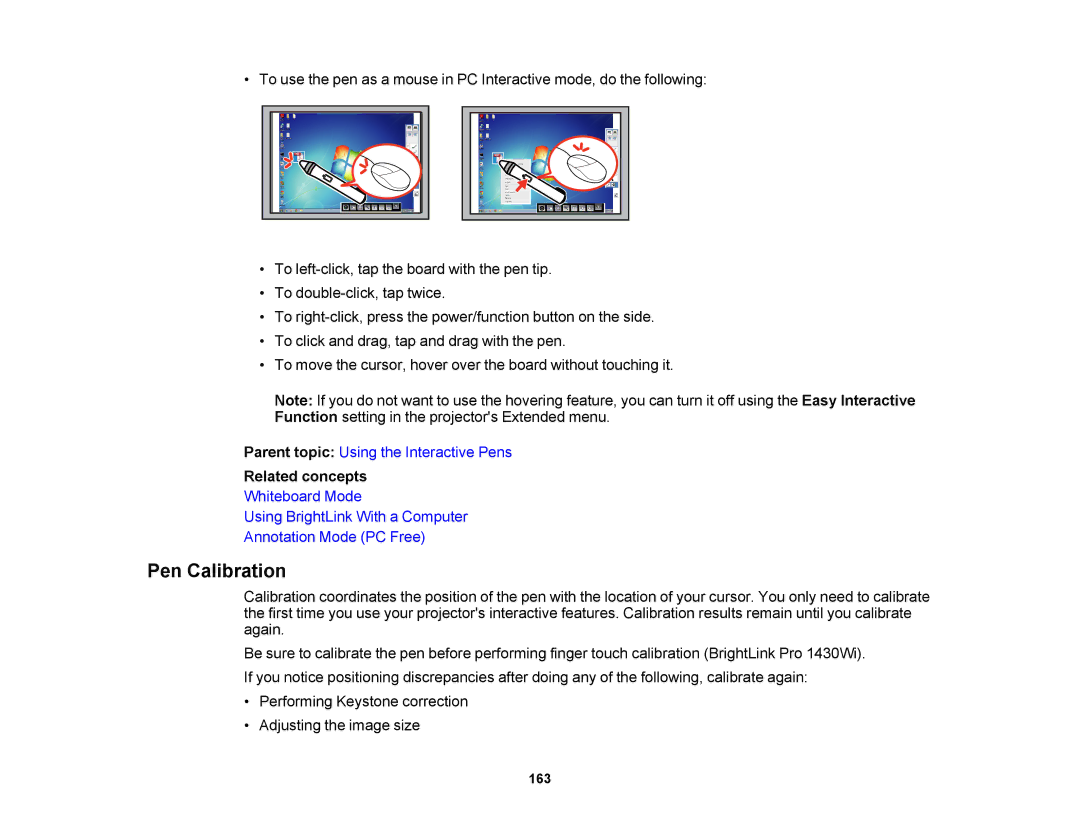• To use the pen as a mouse in PC Interactive mode, do the following:
•To
•To
•To
•To click and drag, tap and drag with the pen.
•To move the cursor, hover over the board without touching it.
Note: If you do not want to use the hovering feature, you can turn it off using the Easy Interactive Function setting in the projector's Extended menu.
Parent topic: Using the Interactive Pens
Related concepts
Whiteboard Mode
Using BrightLink With a Computer
Annotation Mode (PC Free)
Pen Calibration
Calibration coordinates the position of the pen with the location of your cursor. You only need to calibrate the first time you use your projector's interactive features. Calibration results remain until you calibrate again.
Be sure to calibrate the pen before performing finger touch calibration (BrightLink Pro 1430Wi).
If you notice positioning discrepancies after doing any of the following, calibrate again:
•Performing Keystone correction
•Adjusting the image size
163