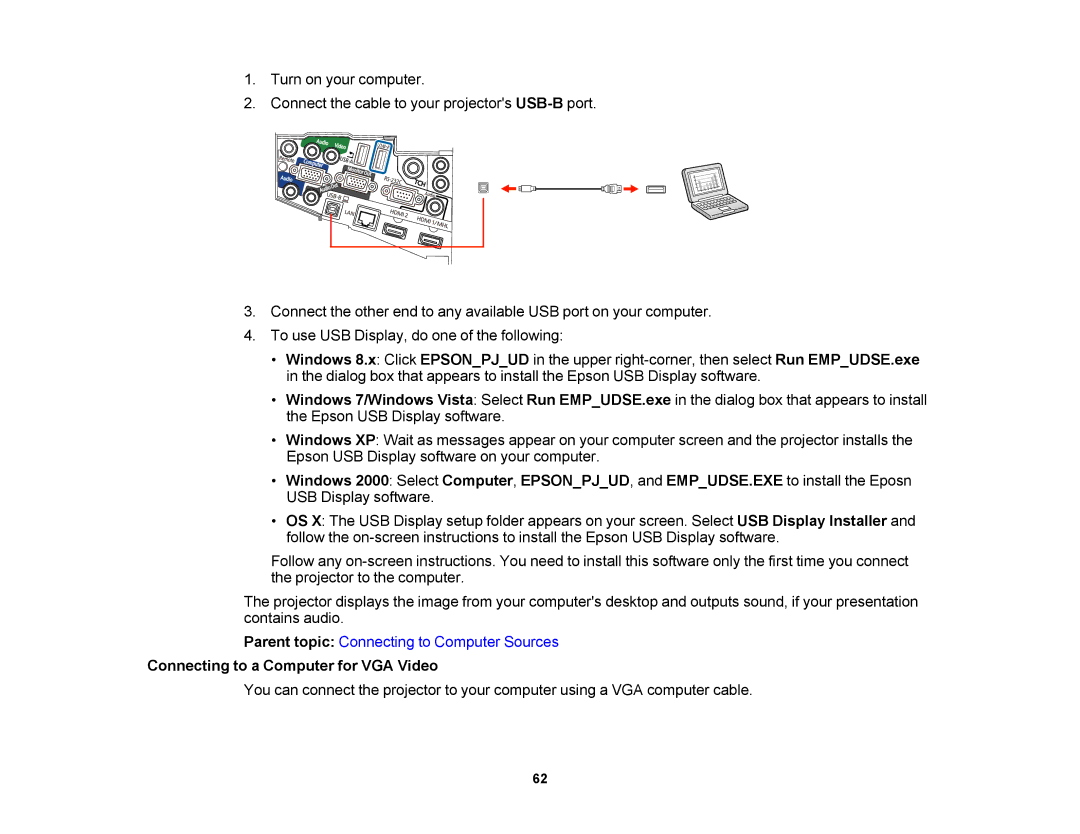1.Turn on your computer.
2.Connect the cable to your projector's
3.Connect the other end to any available USB port on your computer.
4.To use USB Display, do one of the following:
•Windows 8.x: Click EPSON_PJ_UD in the upper
•Windows 7/Windows Vista: Select Run EMP_UDSE.exe in the dialog box that appears to install the Epson USB Display software.
•Windows XP: Wait as messages appear on your computer screen and the projector installs the Epson USB Display software on your computer.
•Windows 2000: Select Computer, EPSON_PJ_UD, and EMP_UDSE.EXE to install the Eposn USB Display software.
•OS X: The USB Display setup folder appears on your screen. Select USB Display Installer and follow the
Follow any
The projector displays the image from your computer's desktop and outputs sound, if your presentation contains audio.
Parent topic: Connecting to Computer Sources
Connecting to a Computer for VGA Video
You can connect the projector to your computer using a VGA computer cable.
62