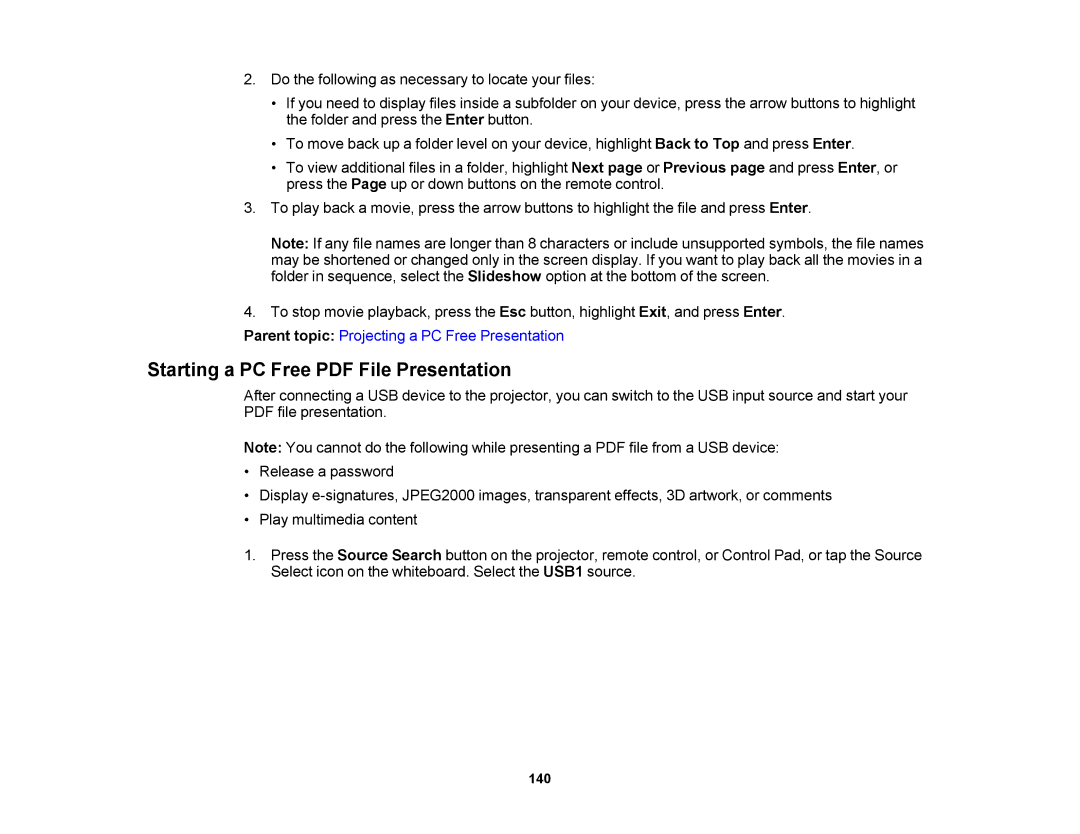2.Do the following as necessary to locate your files:
•If you need to display files inside a subfolder on your device, press the arrow buttons to highlight the folder and press the Enter button.
•To move back up a folder level on your device, highlight Back to Top and press Enter.
•To view additional files in a folder, highlight Next page or Previous page and press Enter, or press the Page up or down buttons on the remote control.
3.To play back a movie, press the arrow buttons to highlight the file and press Enter.
Note: If any file names are longer than 8 characters or include unsupported symbols, the file names may be shortened or changed only in the screen display. If you want to play back all the movies in a folder in sequence, select the Slideshow option at the bottom of the screen.
4.To stop movie playback, press the Esc button, highlight Exit, and press Enter.
Parent topic: Projecting a PC Free Presentation
Starting a PC Free PDF File Presentation
After connecting a USB device to the projector, you can switch to the USB input source and start your PDF file presentation.
Note: You cannot do the following while presenting a PDF file from a USB device:
•Release a password
•Display
•Play multimedia content
1.Press the Source Search button on the projector, remote control, or Control Pad, or tap the Source Select icon on the whiteboard. Select the USB1 source.