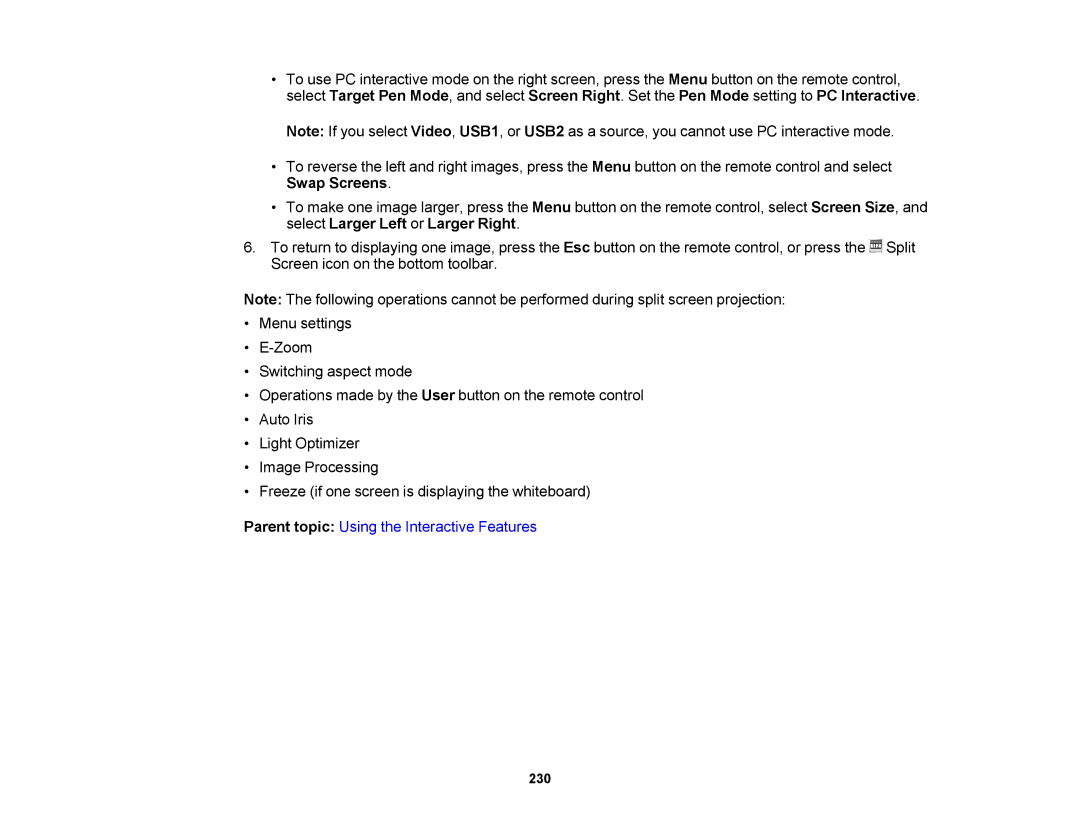•To use PC interactive mode on the right screen, press the Menu button on the remote control, select Target Pen Mode, and select Screen Right. Set the Pen Mode setting to PC Interactive.
Note: If you select Video, USB1, or USB2 as a source, you cannot use PC interactive mode.
•To reverse the left and right images, press the Menu button on the remote control and select Swap Screens.
•To make one image larger, press the Menu button on the remote control, select Screen Size, and select Larger Left or Larger Right.
6.To return to displaying one image, press the Esc button on the remote control, or press the ![]() Split Screen icon on the bottom toolbar.
Split Screen icon on the bottom toolbar.
Note: The following operations cannot be performed during split screen projection:
•Menu settings
•
•Switching aspect mode
•Operations made by the User button on the remote control
•Auto Iris
•Light Optimizer
•Image Processing
•Freeze (if one screen is displaying the whiteboard)
Parent topic: Using the Interactive Features