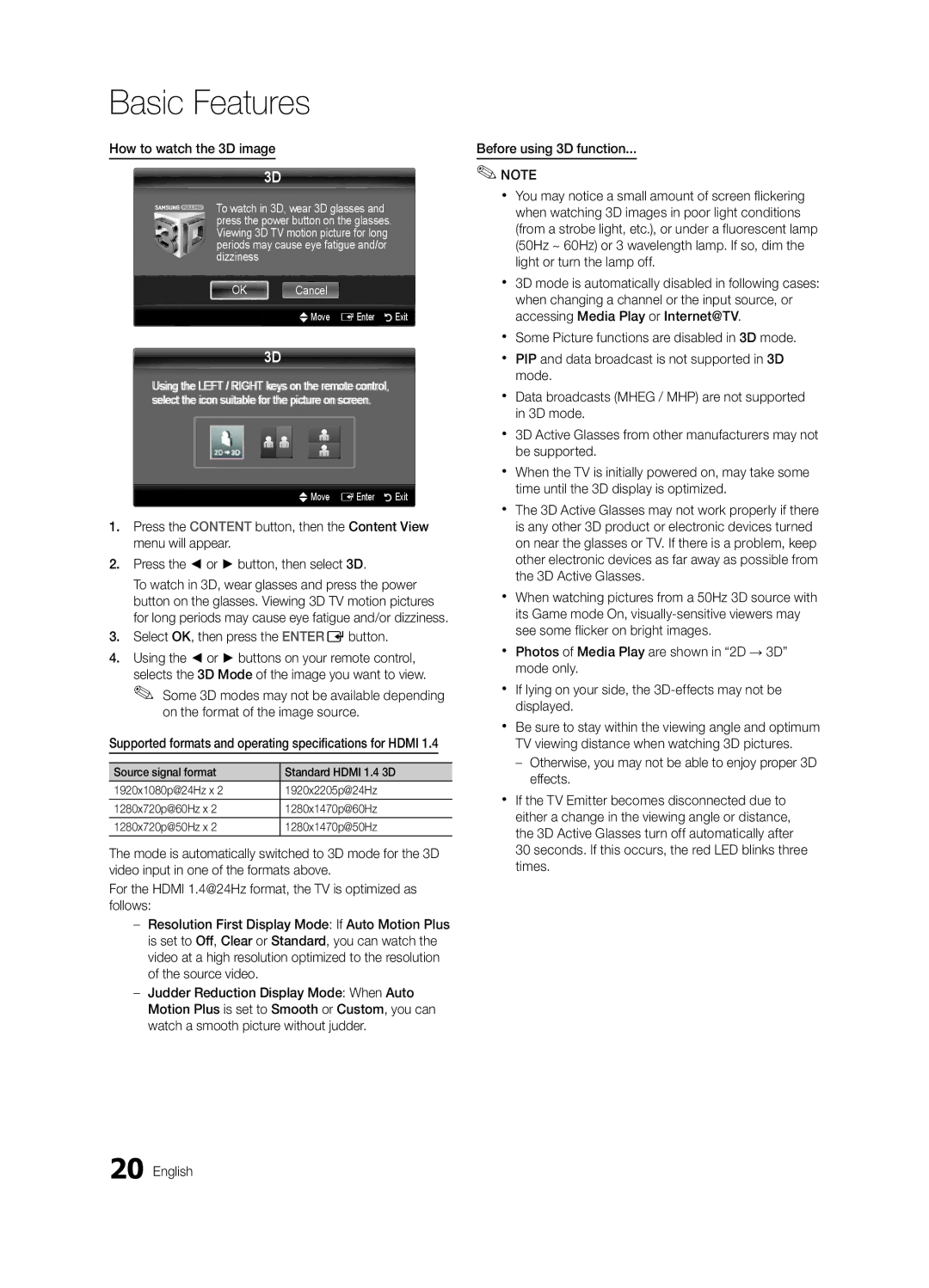Basic Features
How to watch the 3D image
3D
To watch in 3D, wear 3D glasses and press the power button on the glasses. Viewing 3D TV motion picture for long periods may cause eye fatigue and/or dizziness
OK Cancel
UMove EEnter RExit
3D
Usiing tthe LEFT // RIIGHT keys on tthe remote conttrol, sellectt tthe iicon suitable ffor tthe piictture on screen..
UMove EEnter RExit
1.Press the CONTENT button, then the Content View menu will appear.
2.Press the ◄ or ► button, then select 3D.
To watch in 3D, wear glasses and press the power button on the glasses. Viewing 3D TV motion pictures for long periods may cause eye fatigue and/or dizziness.
3.Select OK, then press the ENTEREbutton.
4.Using the ◄ or ► buttons on your remote control, selects the 3D Mode of the image you want to view. ✎✎ Some 3D modes may not be available depending
on the format of the image source.
Supported formats and operating specifications for HDMI 1.4
Source signal format | Standard HDMI 1.4 3D |
1920x1080p@24Hz x 2 | 1920x2205p@24Hz |
1280x720p@60Hz x 2 | 1280x1470p@60Hz |
1280x720p@50Hz x 2 | 1280x1470p@50Hz |
|
|
The mode is automatically switched to 3D mode for the 3D video input in one of the formats above.
For the HDMI 1.4@24Hz format, the TV is optimized as follows:
––Resolution First Display Mode: If Auto Motion Plus is set to Off, Clear or Standard, you can watch the video at a high resolution optimized to the resolution of the source video.
––Judder Reduction Display Mode: When Auto Motion Plus is set to Smooth or Custom, you can watch a smooth picture without judder.
Before using 3D function...
✎✎NOTE
xx You may notice a small amount of screen flickering when watching 3D images in poor light conditions (from a strobe light, etc.), or under a fluorescent lamp (50Hz ~ 60Hz) or 3 wavelength lamp. If so, dim the light or turn the lamp off.
xx 3D mode is automatically disabled in following cases: when changing a channel or the input source, or accessing Media Play or Internet@TV.
xx Some Picture functions are disabled in 3D mode.
xx PIP and data broadcast is not supported in 3D mode.
xx Data broadcasts (MHEG / MHP) are not supported in 3D mode.
xx 3D Active Glasses from other manufacturers may not be supported.
xx When the TV is initially powered on, may take some time until the 3D display is optimized.
xx The 3D Active Glasses may not work properly if there is any other 3D product or electronic devices turned on near the glasses or TV. If there is a problem, keep other electronic devices as far away as possible from the 3D Active Glasses.
xx When watching pictures from a 50Hz 3D source with its Game mode On,
xx Photos of Media Play are shown in “2D → 3D” mode only.
xx If lying on your side, the
xx Be sure to stay within the viewing angle and optimum TV viewing distance when watching 3D pictures.
––Otherwise, you may not be able to enjoy proper 3D effects.
xx If the TV Emitter becomes disconnected due to either a change in the viewing angle or distance, the 3D Active Glasses turn off automatically after 30 seconds. If this occurs, the red LED blinks three times.