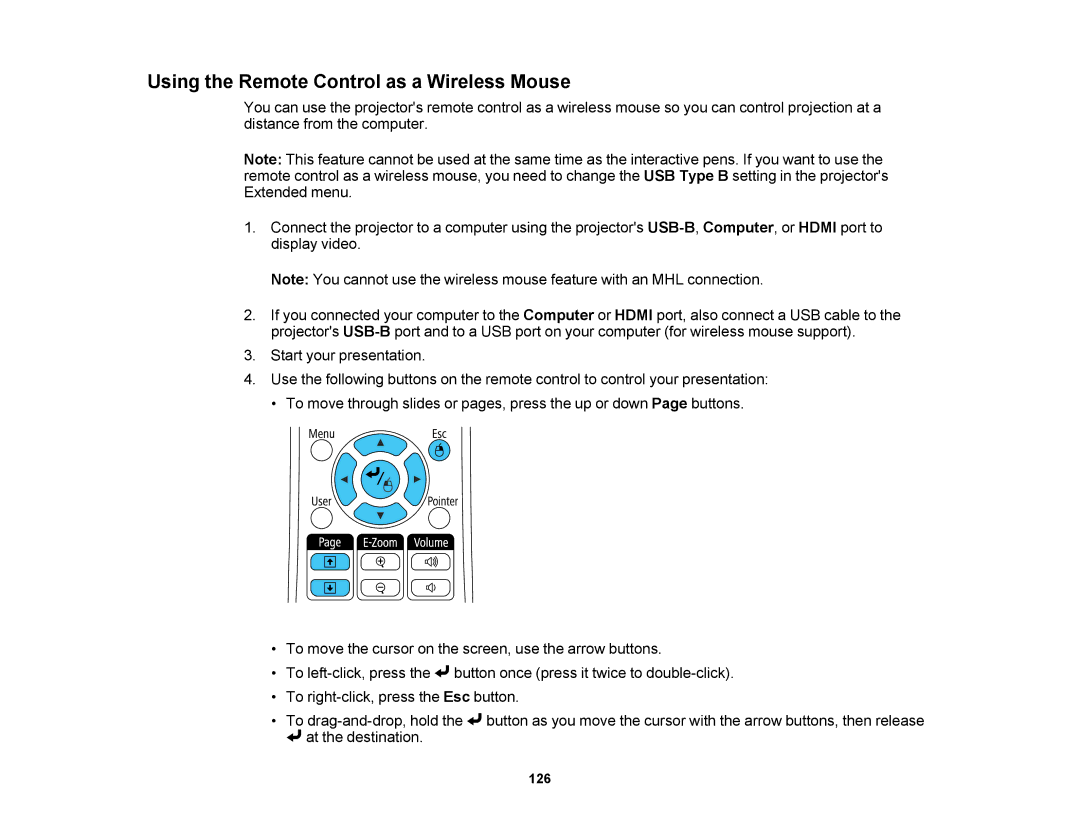Using the Remote Control as a Wireless Mouse
You can use the projector's remote control as a wireless mouse so you can control projection at a distance from the computer.
Note: This feature cannot be used at the same time as the interactive pens. If you want to use the remote control as a wireless mouse, you need to change the USB Type B setting in the projector's Extended menu.
1. Connect ![]() the projector to a computer using the projector's
the projector to a computer using the projector's ![]()
![]()
![]()
![]()
![]()
![]()
![]()
![]()
Note: You cannot use the wireless mouse feature with an MHL connection.
2.If you connected your computer to the Computer or HDMI port, also connect a USB cable to the projector's
3.Start your presentation. ![]()
4.Use the following buttons on the remote control to control your presentation:
• To move through slides or pages, press the up or down Page buttons.
•To move the cursor on the screen, use the arrow buttons.
•To ![]() button once (press it twice to
button once (press it twice to
•To
•To ![]() button as you move the cursor with the arrow buttons, then release
button as you move the cursor with the arrow buttons, then release
![]() at the destination.
at the destination.
126