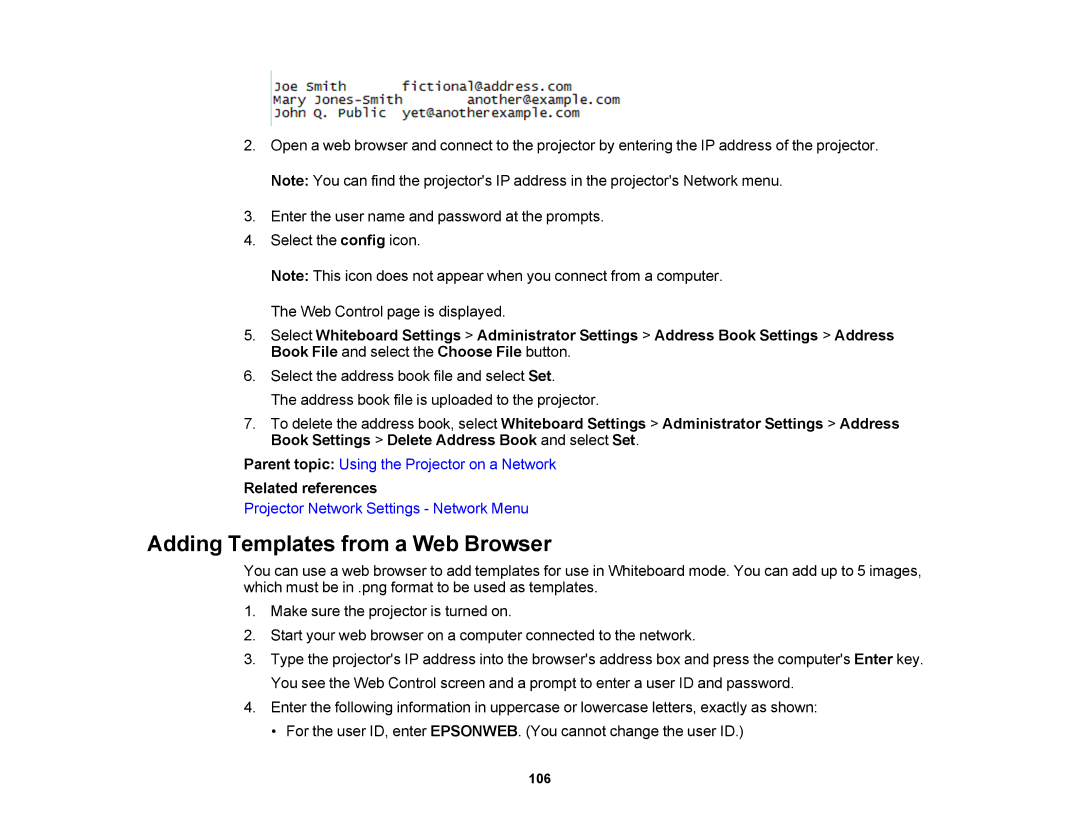2.Open a web browser and connect to the projector by entering the IP address of the projector. Note: You can find the projector's IP address in the projector's Network menu.
3.Enter the user name and password at the prompts.
4.Select the config icon.
Note: This icon does not appear when you connect from a computer. The Web Control page is displayed.
5.Select Whiteboard Settings > Administrator Settings > Address Book Settings > Address Book File and select the Choose File button.
6.Select the address book file and select Set.
The address book file is uploaded to the projector.
7.To delete the address book, select Whiteboard Settings > Administrator Settings > Address Book Settings > Delete Address Book and select Set.
Parent topic: Using the Projector on a Network
Related references
Projector Network Settings - Network Menu
Adding Templates from a Web Browser
You can use a web browser to add templates for use in Whiteboard mode. You can add up to 5 images, which must be in .png format to be used as templates.
1.Make sure the projector is turned on.
2.Start your web browser on a computer connected to the network.
3.Type the projector's IP address into the browser's address box and press the computer's Enter key. You see the Web Control screen and a prompt to enter a user ID and password.
4.Enter the following information in uppercase or lowercase letters, exactly as shown:
• For the user ID, enter EPSONWEB. (You cannot change the user ID.)
106