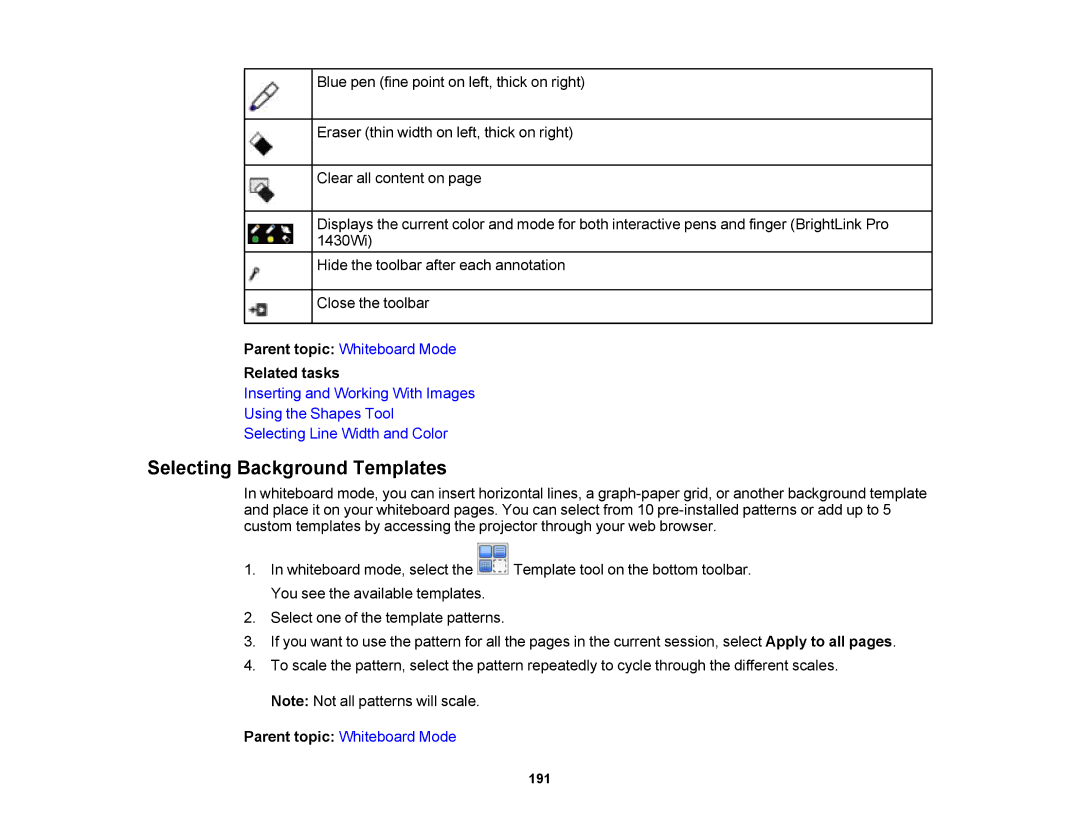Blue pen (fine point on left, thick on right)
Eraser (thin width on left, thick on right)
Clear all content on page
Displays the current color and mode for both interactive pens and finger (BrightLink Pro 1430Wi)
Hide the toolbar after each annotation
Close the toolbar
Parent topic: Whiteboard Mode
Related tasks
Inserting and Working With Images
Using the Shapes Tool
Selecting Line Width and Color
Selecting Background Templates
In whiteboard mode, you can insert horizontal lines, a
1.In whiteboard mode, select the ![]() Template tool on the bottom toolbar. You see the available templates.
Template tool on the bottom toolbar. You see the available templates.
2.Select one of the template patterns.
3.If you want to use the pattern for all the pages in the current session, select Apply to all pages.
4.To scale the pattern, select the pattern repeatedly to cycle through the different scales. Note: Not all patterns will scale.
Parent topic: Whiteboard Mode
191