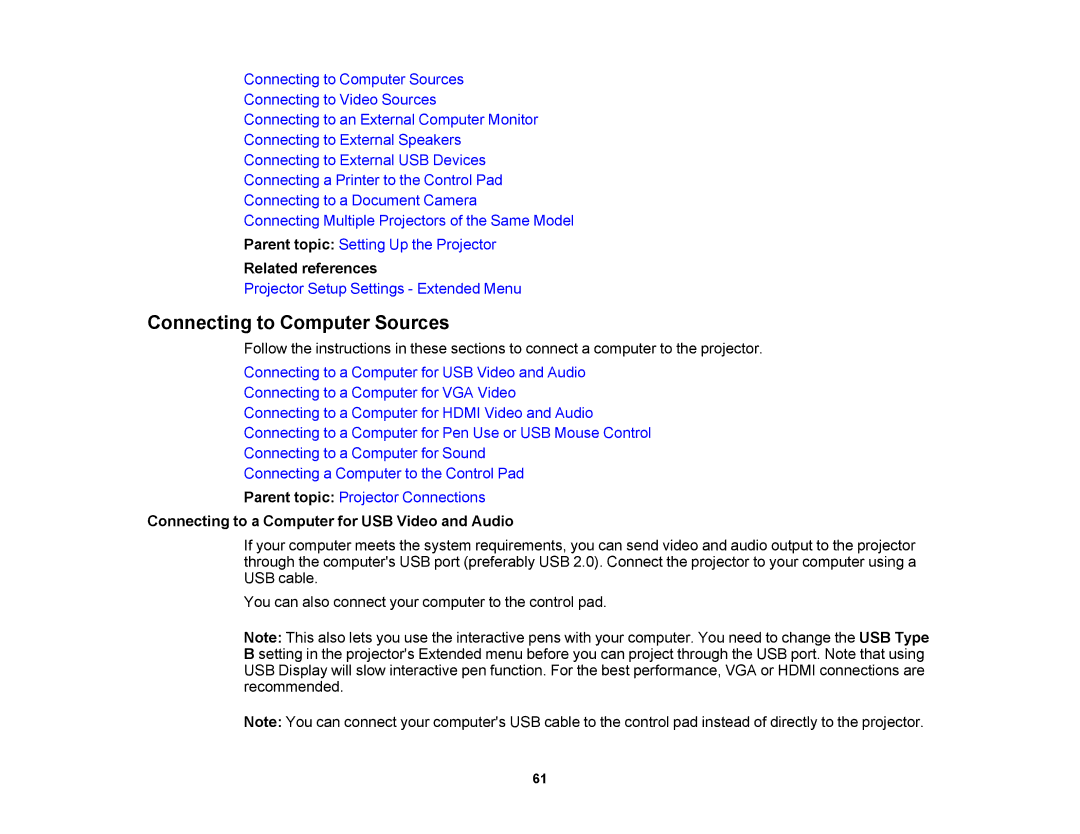Connecting to Computer Sources
Connecting to Video Sources
Connecting to an External Computer Monitor
Connecting to External Speakers
Connecting to External USB Devices
Connecting a Printer to the Control Pad
Connecting to a Document Camera
Connecting Multiple Projectors of the Same Model
Parent topic: Setting Up the Projector
Related references
Projector Setup Settings - Extended Menu
Connecting to Computer Sources
Follow the instructions in these sections to connect a computer to the projector.
Connecting to a Computer for USB Video and Audio
Connecting to a Computer for VGA Video
Connecting to a Computer for HDMI Video and Audio
Connecting to a Computer for Pen Use or USB Mouse Control
Connecting to a Computer for Sound
Connecting a Computer to the Control Pad
Parent topic: Projector Connections
Connecting to a Computer for USB Video and Audio
If your computer meets the system requirements, you can send video and audio output to the projector through the computer's USB port (preferably USB 2.0). Connect the projector to your computer using a USB cable.
You can also connect your computer to the control pad.
Note: This also lets you use the interactive pens with your computer. You need to change the USB Type B setting in the projector's Extended menu before you can project through the USB port. Note that using USB Display will slow interactive pen function. For the best performance, VGA or HDMI connections are recommended.
Note: You can connect your computer's USB cable to the control pad instead of directly to the projector.
61