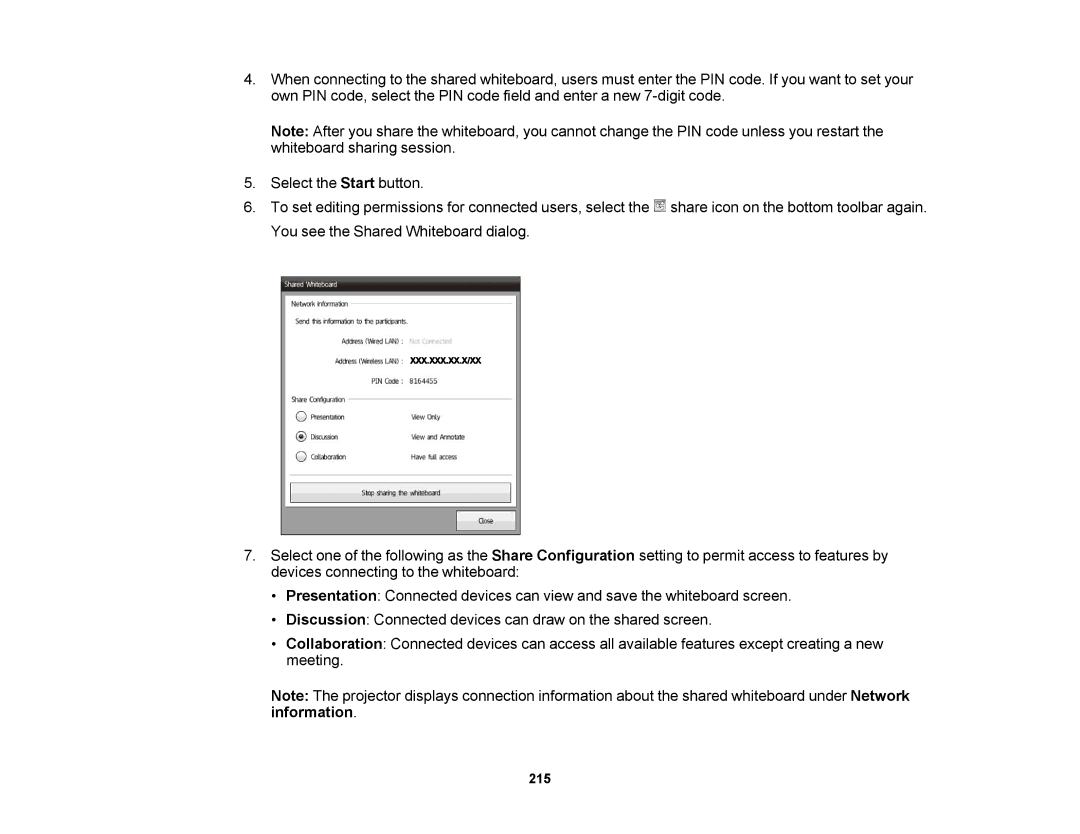4.When connecting to the shared whiteboard, users must enter the PIN code. If you want to set your own PIN code, select the PIN code field and enter a new
Note: After you share the whiteboard, you cannot change the PIN code unless you restart the whiteboard sharing session.
5.Select the Start button.
6.To set editing permissions for connected users, select the ![]() share icon on the bottom toolbar again. You see the Shared Whiteboard dialog.
share icon on the bottom toolbar again. You see the Shared Whiteboard dialog.
7.Select one of the following as the Share Configuration setting to permit access to features by devices connecting to the whiteboard:
•Presentation: Connected devices can view and save the whiteboard screen.
•Discussion: Connected devices can draw on the shared screen.
•Collaboration: Connected devices can access all available features except creating a new meeting.
Note: The projector displays connection information about the shared whiteboard under Network information.