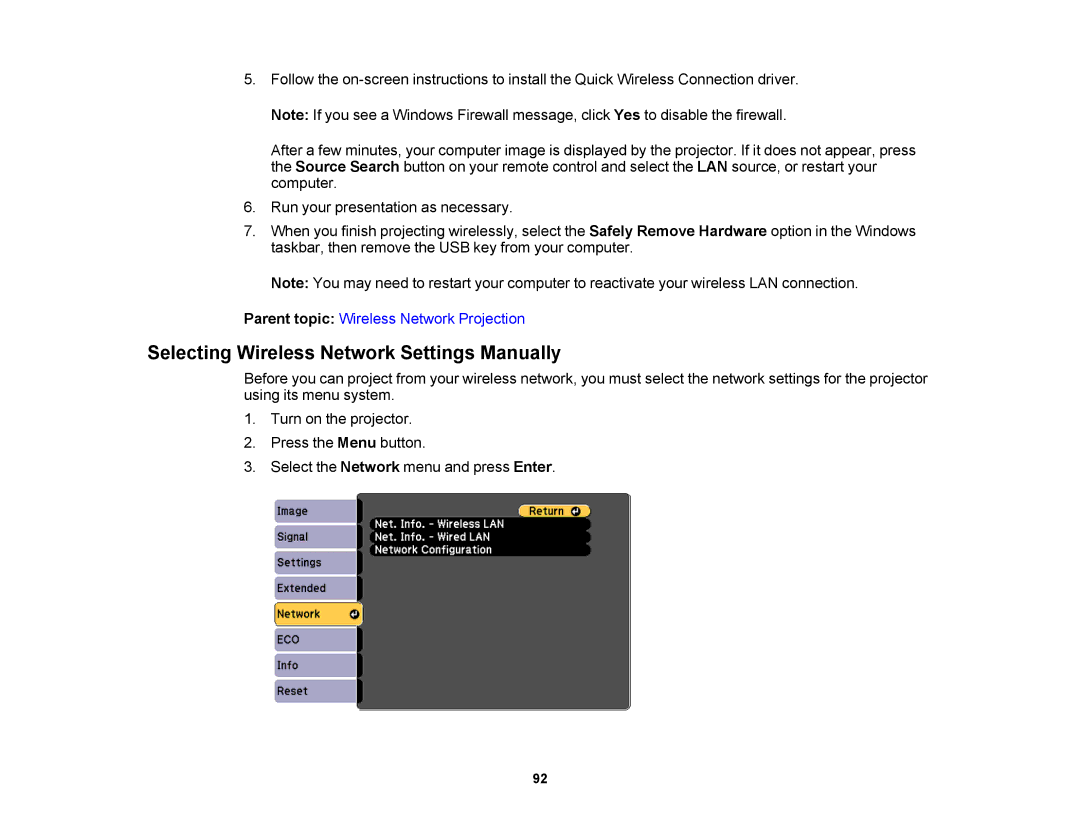5.Follow the
After a few minutes, your computer image is displayed by the projector. If it does not appear, press the Source Search button on your remote control and select the LAN source, or restart your computer.
6.Run your presentation as necessary.
7.When you finish projecting wirelessly, select the Safely Remove Hardware option in the Windows taskbar, then remove the USB key from your computer.
Note: You may need to restart your computer to reactivate your wireless LAN connection.
Parent topic: Wireless Network Projection
Selecting Wireless Network Settings Manually
Before you can project from your wireless network, you must select the network settings for the projector using its menu system.
1.Turn on the projector.
2.Press the Menu button.
3.Select the Network menu and press Enter.
92