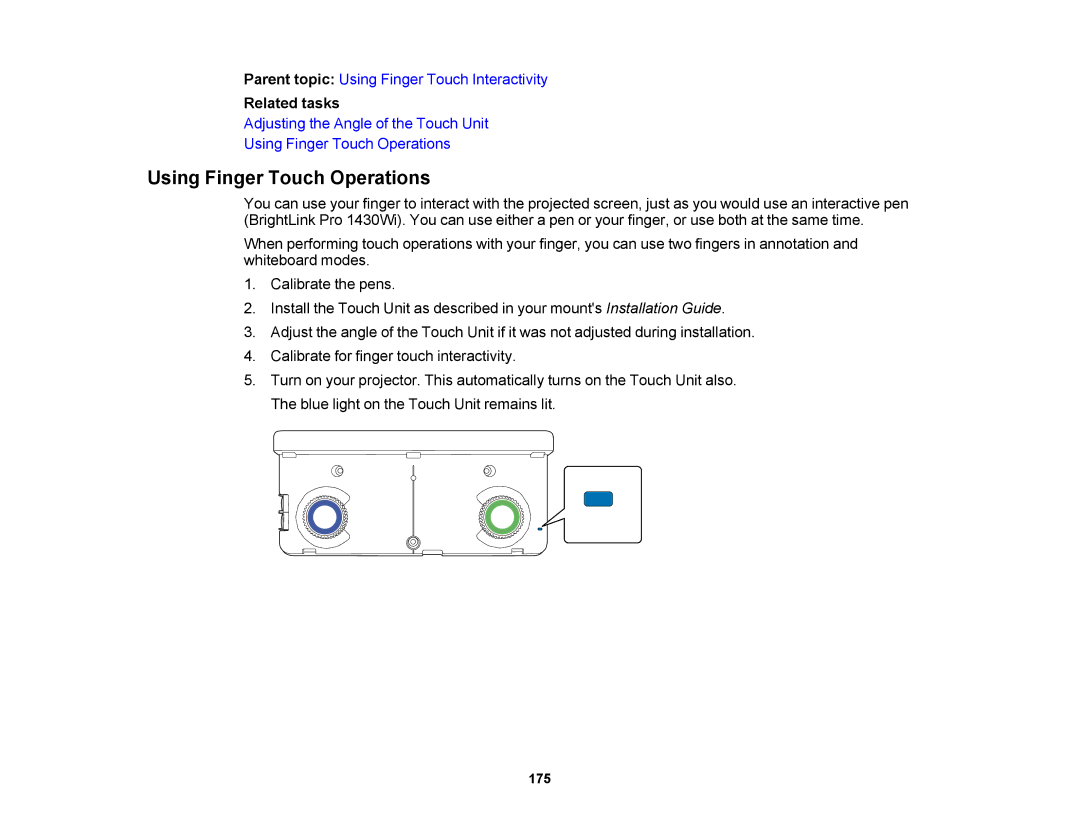Parent topic: Using Finger Touch Interactivity
Related tasks
Adjusting the Angle of the Touch Unit
Using Finger Touch Operations
Using Finger Touch Operations
You can use your finger to interact with the projected screen, just as you would use an interactive pen (BrightLink Pro 1430Wi). You can use either a pen or your finger, or use both at the same time.
When performing touch operations with your finger, you can use two fingers in annotation and whiteboard modes.
1.Calibrate the pens.
2.Install the Touch Unit as described in your mount's Installation Guide.
3.Adjust the angle of the Touch Unit if it was not adjusted during installation.
4.Calibrate for finger touch interactivity.
5.Turn on your projector. This automatically turns on the Touch Unit also. The blue light on the Touch Unit remains lit.
175