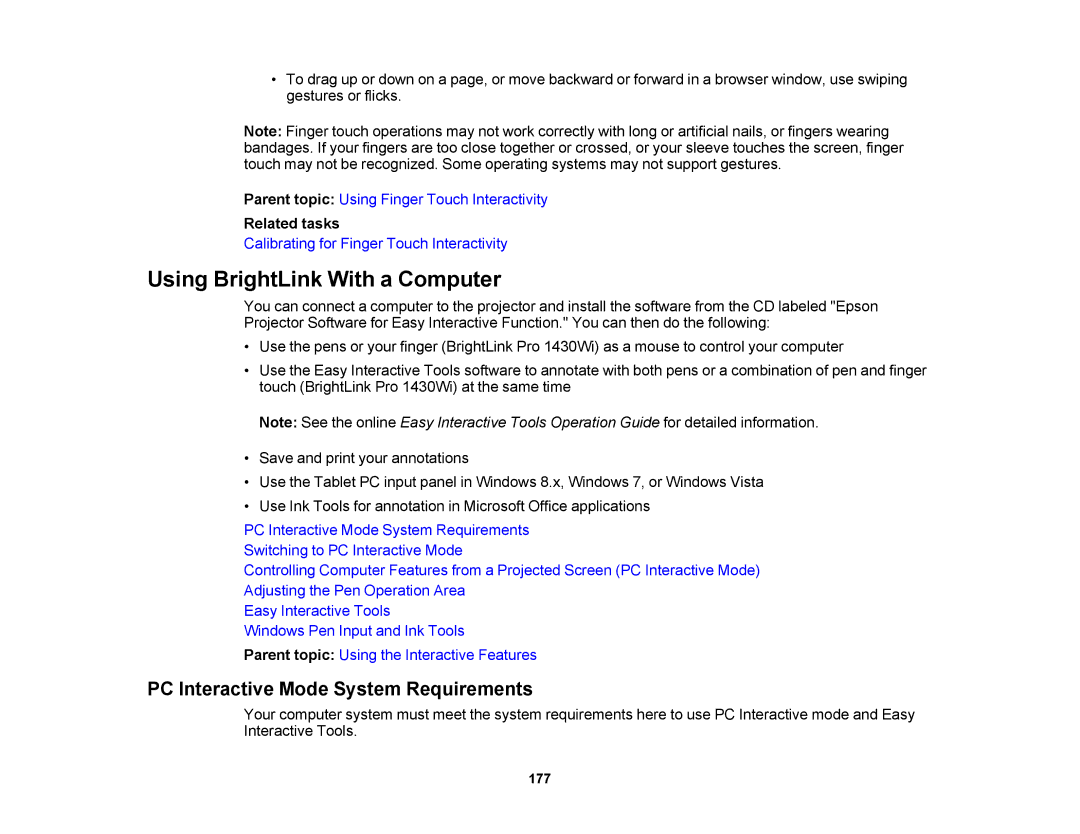•To drag up or down on a page, or move backward or forward in a browser window, use swiping gestures or flicks.
Note: Finger touch operations may not work correctly with long or artificial nails, or fingers wearing bandages. If your fingers are too close together or crossed, or your sleeve touches the screen, finger touch may not be recognized. Some operating systems may not support gestures.
Parent topic: Using Finger Touch Interactivity
Related tasks
Calibrating for Finger Touch Interactivity
Using BrightLink With a Computer
You can connect a computer to the projector and install the software from the CD labeled "Epson Projector Software for Easy Interactive Function." You can then do the following:
•Use the pens or your finger (BrightLink Pro 1430Wi) as a mouse to control your computer
•Use the Easy Interactive Tools software to annotate with both pens or a combination of pen and finger touch (BrightLink Pro 1430Wi) at the same time
Note: See the online Easy Interactive Tools Operation Guide for detailed information.
•Save and print your annotations
•Use the Tablet PC input panel in Windows 8.x, Windows 7, or Windows Vista
•Use Ink Tools for annotation in Microsoft Office applications
PC Interactive Mode System Requirements
Switching to PC Interactive Mode
Controlling Computer Features from a Projected Screen (PC Interactive Mode)
Adjusting the Pen Operation Area
Easy Interactive Tools
Windows Pen Input and Ink Tools
Parent topic: Using the Interactive Features
PC Interactive Mode System Requirements
Your computer system must meet the system requirements here to use PC Interactive mode and Easy Interactive Tools.
177