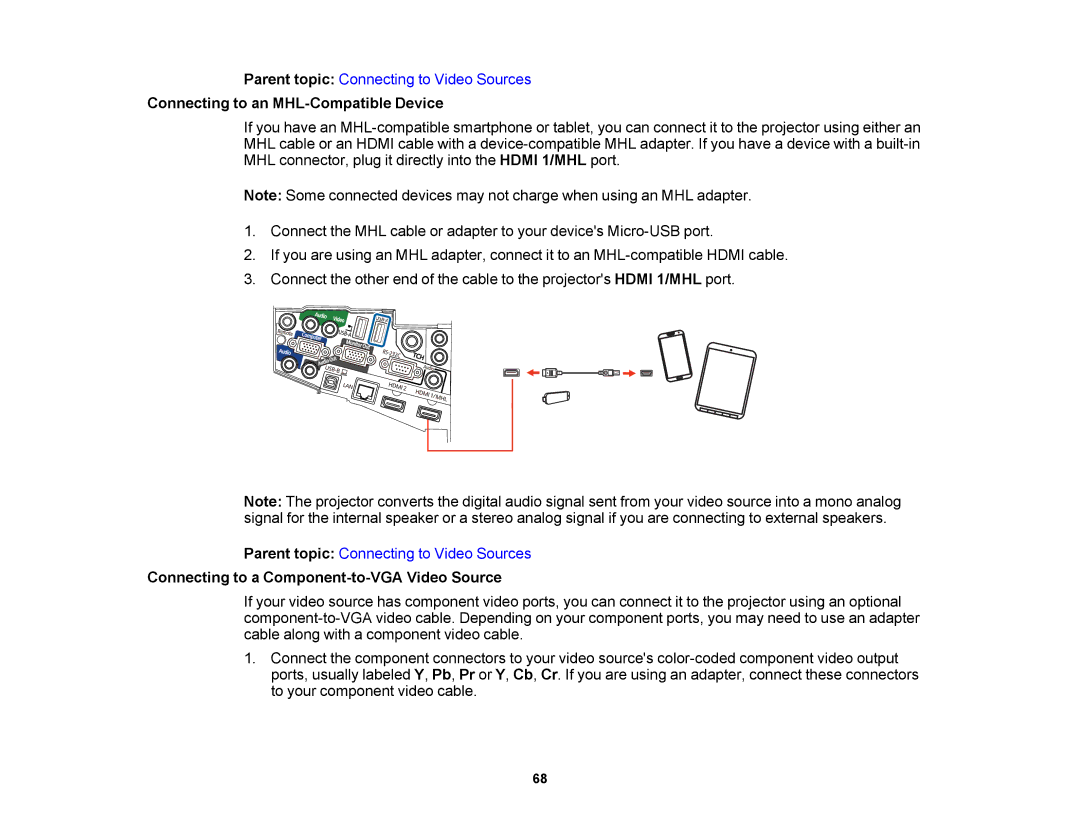Parent topic: Connecting to Video Sources
Connecting to an MHL-Compatible Device
If you have an
Note: Some connected devices may not charge when using an MHL adapter.
1.Connect the MHL cable or adapter to your device's
2.If you are using an MHL adapter, connect it to an
3.Connect the other end of the cable to the projector's HDMI 1/MHL port.
Note: The projector converts the digital audio signal sent from your video source into a mono analog signal for the internal speaker or a stereo analog signal if you are connecting to external speakers.
Parent topic: Connecting to Video Sources
Connecting to a Component-to-VGA Video Source
If your video source has component video ports, you can connect it to the projector using an optional
1.Connect the component connectors to your video source's
68