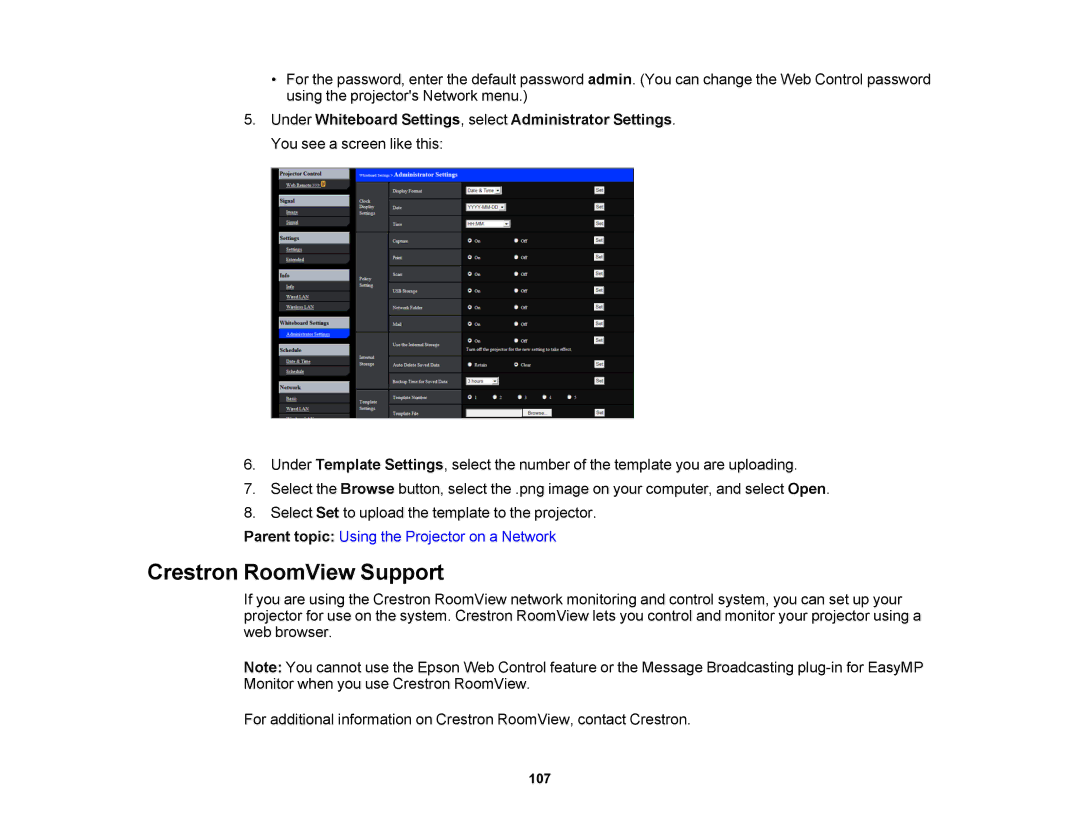•For the password, enter the default password admin. (You can change the Web Control password using the projector's Network menu.)
5.Under Whiteboard Settings, select Administrator Settings. You see a screen like this:
6.Under Template Settings, select the number of the template you are uploading.
7.Select the Browse button, select the .png image on your computer, and select Open.
8.Select Set to upload the template to the projector.
Parent topic: Using the Projector on a Network
Crestron RoomView Support
If you are using the Crestron RoomView network monitoring and control system, you can set up your projector for use on the system. Crestron RoomView lets you control and monitor your projector using a web browser.
Note: You cannot use the Epson Web Control feature or the Message Broadcasting
For additional information on Crestron RoomView, contact Crestron.
107