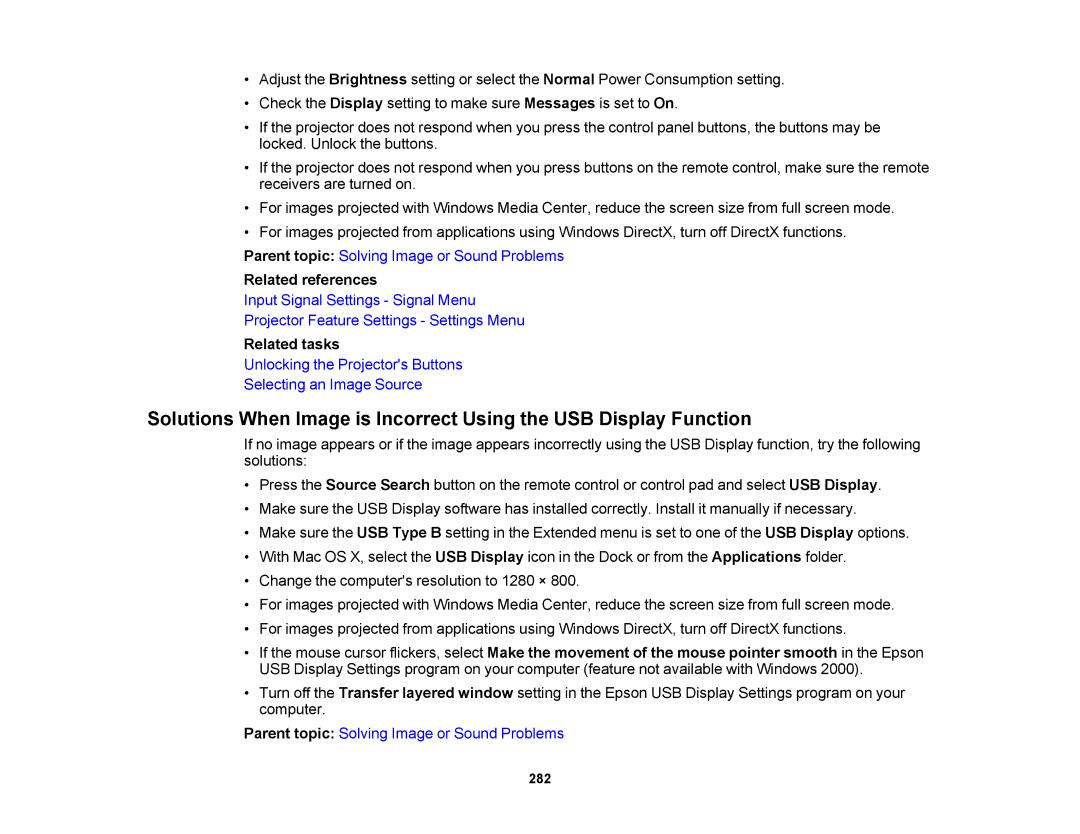•Adjust the Brightness setting or select the Normal Power Consumption setting.
•Check the Display setting to make sure Messages is set to On.
•If the projector does not respond when you press the control panel buttons, the buttons may be locked. Unlock the buttons.
•If the projector does not respond when you press buttons on the remote control, make sure the remote receivers are turned on.
•For images projected with Windows Media Center, reduce the screen size from full screen mode.
•For images projected from applications using Windows DirectX, turn off DirectX functions.
Parent topic: Solving Image or Sound Problems
Related references
Input Signal Settings - Signal Menu
Projector Feature Settings - Settings Menu
Related tasks
Unlocking the Projector's Buttons
Selecting an Image Source
Solutions When Image is Incorrect Using the USB Display Function
If no image appears or if the image appears incorrectly using the USB Display function, try the following solutions:
•Press the Source Search button on the remote control or control pad and select USB Display.
•Make sure the USB Display software has installed correctly. Install it manually if necessary.
•Make sure the USB Type B setting in the Extended menu is set to one of the USB Display options.
•With Mac OS X, select the USB Display icon in the Dock or from the Applications folder.
•Change the computer's resolution to 1280 × 800.
•For images projected with Windows Media Center, reduce the screen size from full screen mode.
•For images projected from applications using Windows DirectX, turn off DirectX functions.
•If the mouse cursor flickers, select Make the movement of the mouse pointer smooth in the Epson USB Display Settings program on your computer (feature not available with Windows 2000).
•Turn off the Transfer layered window setting in the Epson USB Display Settings program on your computer.
Parent topic: Solving Image or Sound Problems
282