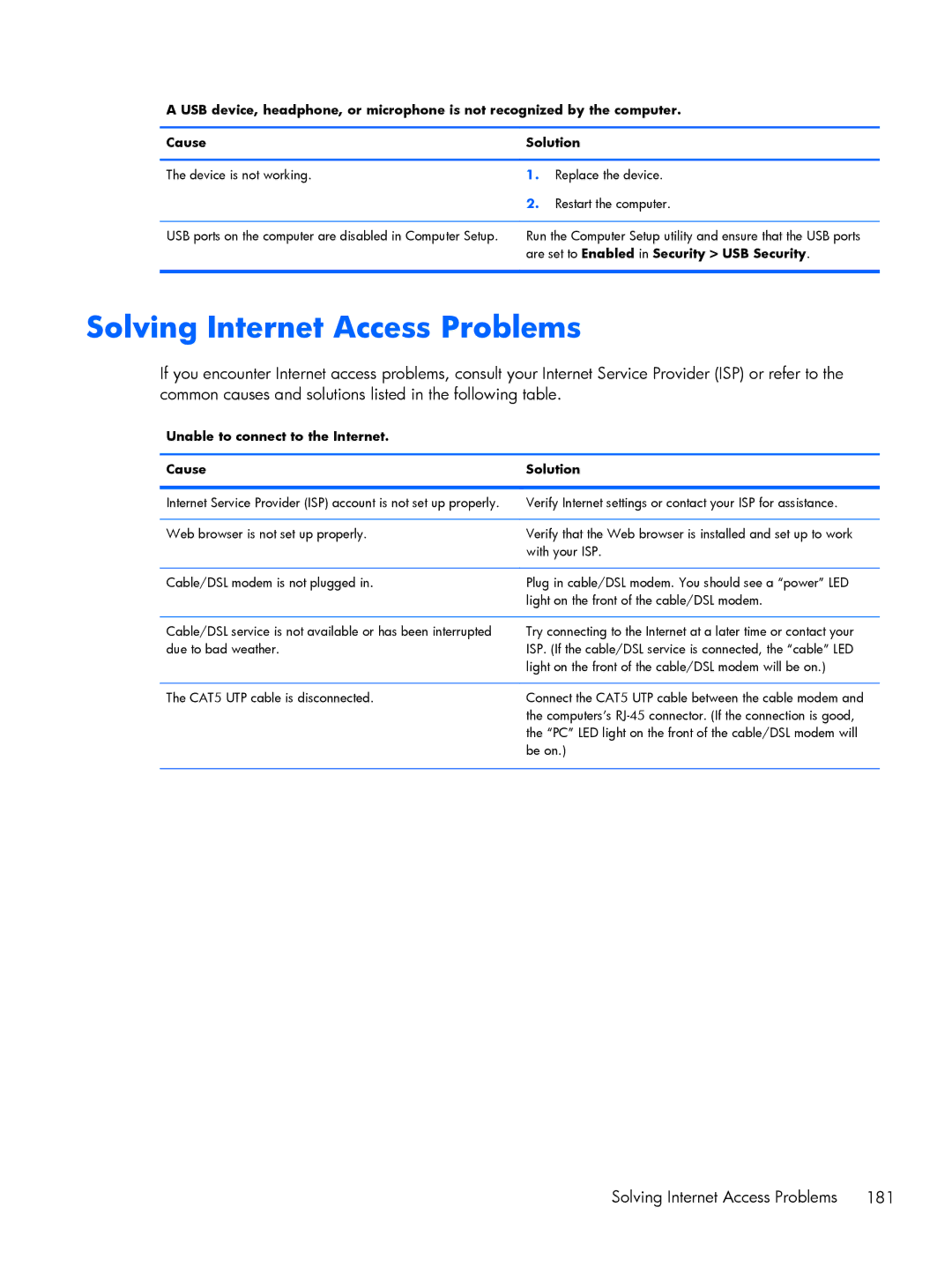A USB device, headphone, or microphone is not recognized by the computer.
Cause | Solution | |
|
|
|
The device is not working. | 1. | Replace the device. |
| 2. | Restart the computer. |
USB ports on the computer are disabled in Computer Setup.
Run the Computer Setup utility and ensure that the USB ports are set to Enabled in Security > USB Security.
Solving Internet Access Problems
If you encounter Internet access problems, consult your Internet Service Provider (ISP) or refer to the common causes and solutions listed in the following table.
Unable to connect to the Internet.
Cause | Solution |
|
|
Internet Service Provider (ISP) account is not set up properly. | Verify Internet settings or contact your ISP for assistance. |
|
|
Web browser is not set up properly. | Verify that the Web browser is installed and set up to work |
| with your ISP. |
|
|
Cable/DSL modem is not plugged in. | Plug in cable/DSL modem. You should see a “power” LED |
| light on the front of the cable/DSL modem. |
|
|
Cable/DSL service is not available or has been interrupted | Try connecting to the Internet at a later time or contact your |
due to bad weather. | ISP. (If the cable/DSL service is connected, the “cable” LED |
| light on the front of the cable/DSL modem will be on.) |
|
|
The CAT5 UTP cable is disconnected. | Connect the CAT5 UTP cable between the cable modem and |
| the computers’s |
| the “PC” LED light on the front of the cable/DSL modem will |
| be on.) |
|
|
Solving Internet Access Problems | 181 |