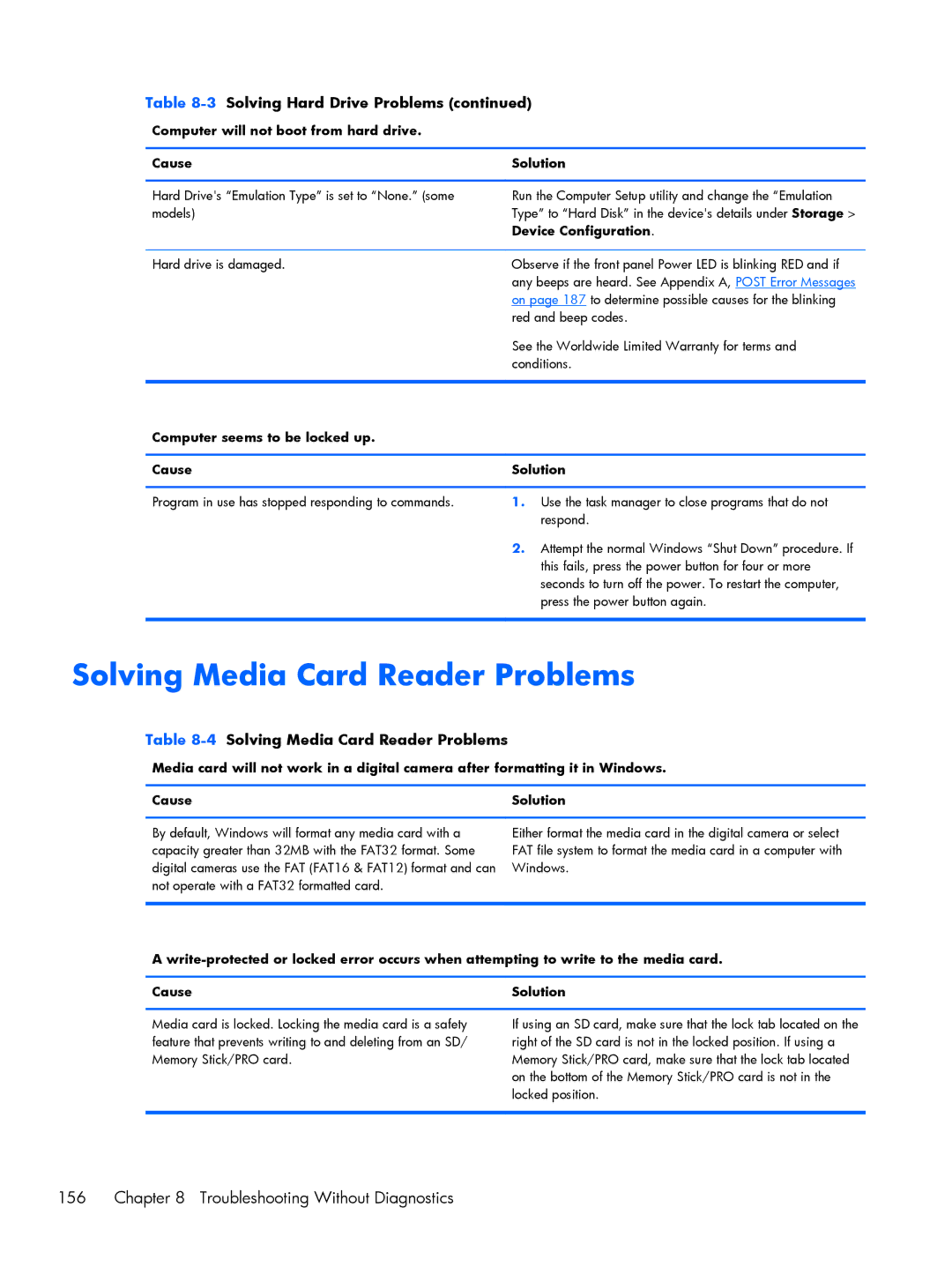Table 8-3 Solving Hard Drive Problems (continued)
Computer will not boot from hard drive.
Cause | Solution |
|
|
Hard Drive's “Emulation Type” is set to “None.” (some | Run the Computer Setup utility and change the “Emulation |
models) | Type” to “Hard Disk” in the device's details under Storage > |
| Device Configuration. |
|
|
Hard drive is damaged. | Observe if the front panel Power LED is blinking RED and if |
| any beeps are heard. See Appendix A, POST Error Messages |
| on page 187 to determine possible causes for the blinking |
| red and beep codes. |
| See the Worldwide Limited Warranty for terms and |
| conditions. |
|
|
Computer seems to be locked up. |
|
|
|
Cause | Solution |
|
|
Program in use has stopped responding to commands. | 1. Use the task manager to close programs that do not |
| respond. |
| 2. Attempt the normal Windows “Shut Down” procedure. If |
| this fails, press the power button for four or more |
| seconds to turn off the power. To restart the computer, |
| press the power button again. |
|
|
Solving Media Card Reader Problems
Table 8-4 Solving Media Card Reader Problems
Media card will not work in a digital camera after formatting it in Windows.
Cause | Solution |
By default, Windows will format any media card with a capacity greater than 32MB with the FAT32 format. Some digital cameras use the FAT (FAT16 & FAT12) format and can not operate with a FAT32 formatted card.
Either format the media card in the digital camera or select FAT file system to format the media card in a computer with Windows.
A
Cause | Solution |
Media card is locked. Locking the media card is a safety feature that prevents writing to and deleting from an SD/ Memory Stick/PRO card.
If using an SD card, make sure that the lock tab located on the right of the SD card is not in the locked position. If using a Memory Stick/PRO card, make sure that the lock tab located on the bottom of the Memory Stick/PRO card is not in the locked position.
156 | Chapter 8 Troubleshooting Without Diagnostics |