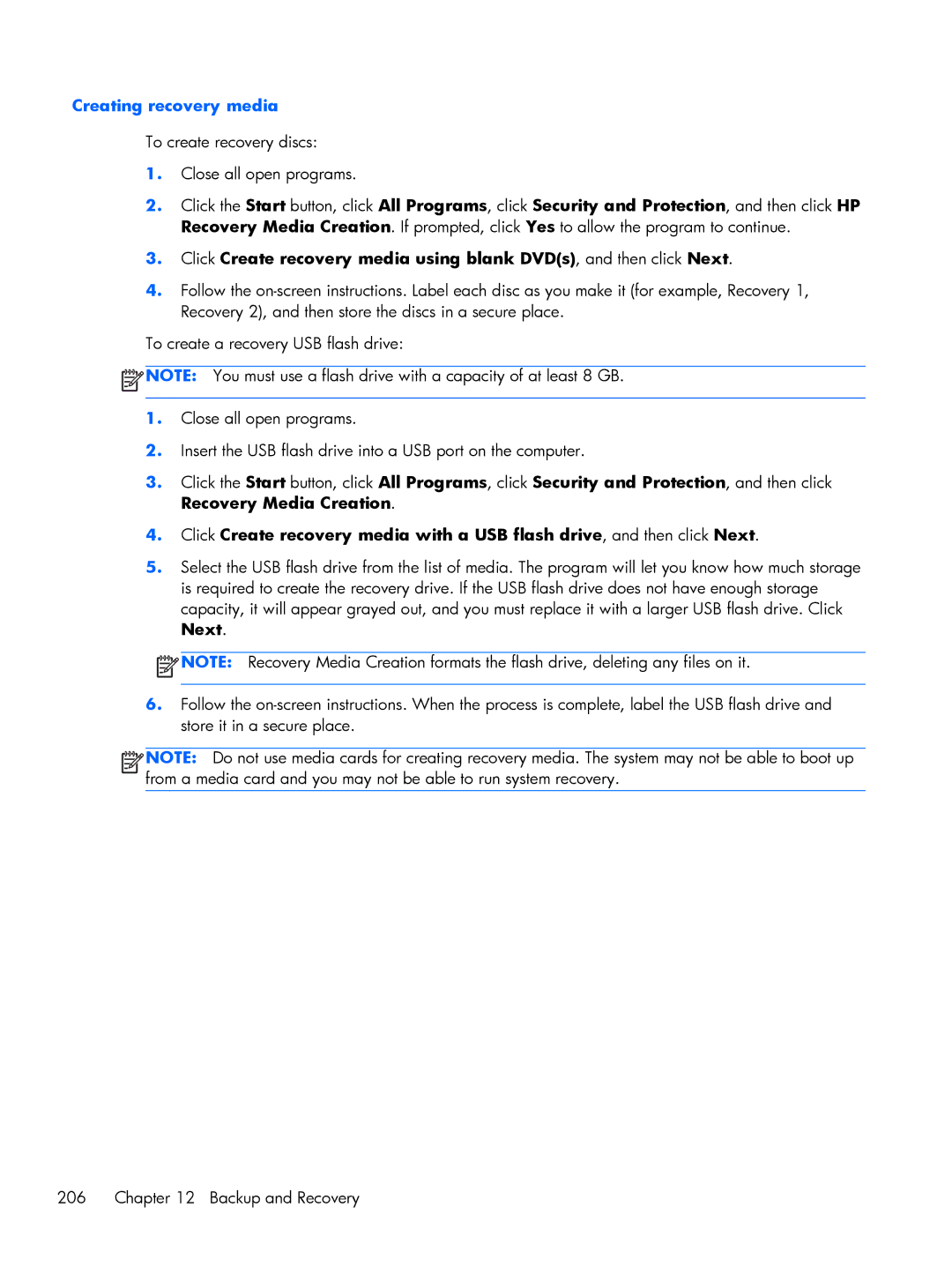Creating recovery media
To create recovery discs:
1.Close all open programs.
2.Click the Start button, click All Programs, click Security and Protection, and then click HP Recovery Media Creation. If prompted, click Yes to allow the program to continue.
3.Click Create recovery media using blank DVD(s), and then click Next.
4.Follow the
To create a recovery USB flash drive:
![]() NOTE: You must use a flash drive with a capacity of at least 8 GB.
NOTE: You must use a flash drive with a capacity of at least 8 GB.
1.Close all open programs.
2.Insert the USB flash drive into a USB port on the computer.
3.Click the Start button, click All Programs, click Security and Protection, and then click Recovery Media Creation.
4.Click Create recovery media with a USB flash drive, and then click Next.
5.Select the USB flash drive from the list of media. The program will let you know how much storage is required to create the recovery drive. If the USB flash drive does not have enough storage capacity, it will appear grayed out, and you must replace it with a larger USB flash drive. Click Next.
![]() NOTE: Recovery Media Creation formats the flash drive, deleting any files on it.
NOTE: Recovery Media Creation formats the flash drive, deleting any files on it.
6.Follow the
![]()
![]()
![]()
![]() NOTE: Do not use media cards for creating recovery media. The system may not be able to boot up from a media card and you may not be able to run system recovery.
NOTE: Do not use media cards for creating recovery media. The system may not be able to boot up from a media card and you may not be able to run system recovery.
206 Chapter 12 Backup and Recovery